Research Outputs
A Research Output is derived from research that is published or made publicly available.
Traditional outputs include:
- Books and book chapters;
- Journal articles;
- Conference proceedings, abstracts and posters.
Non-traditional outputs (NTROs) include:
- Original creative work;
- Live performances; and
- Public exhibitions.
Listing all your research outputs in ResearchNow creates a complete, accessible profile that showcases your work across multiple platforms—all in one place.
Commencing November 2024, the Library will assist in claiming and validation of research outputs harvested from Scopus from the last 5 years. Researchers will remain responsible for maintaining the accuracy and integrity of their ResearchNow profiles, including independently adding all other outputs to their ResearchNow profiles. The Library will maintain responsibility for validation of all outputs.
Note that esteem-related events and other academic and non-academic interactions related to research should be entered as an Activity in ResearchNow, not a Research Output.
Frequently asked questions
Library validation ensures the accuracy and completeness of bibliographic details (like title, authors, and date) for research outputs, maintaining high-quality research records.
The Library will use the published or Version of Record—typically the final, peer-reviewed version accessible via the publisher—to validate each output.
Accurate metadata supports the credibility and recognition of your research. ResearchNow is the authoritative source for Flinders' research publications, including metadata and affiliations, and is used for the University's external reporting.
Before a research output appears on the ResearchNow Portal, it must go through internal verification. Once entered into the system, an output marked "For validation" is ready for review by the ResearchNow Support team (Library and RDS staff), who check it for accuracy and completeness.
After verification, the team updates its status to "Validated," making it visible on the Portal. Once validated, you can no longer edit the research output.
If you see a duplicate of a research output you are entering you have the following options:
Scopus candidate
If the research output is a Scopus candidate and is flagged as a duplicate, you can review the duplicate and decide whether you want to import it or not. It is recommended that you import the record as a duplicate if it has more enriched data than the record that is already in the system e.g. abstract, additional authors etc. You will also need to advise the ResearchNow Support team who will be responsible for merging this new imported research output with the existing research output.
Bulk added output candidate
When added in bulk from a BibTex or RIS file, like the Scopus import any duplicates will be flagged before import and you can follow the same process as for a Scopus import
Manually added output
It is recommended that you review your research outputs before adding a research output manually to make sure that the research output does not already exist in the system. If it does exist and the research output has a status set to “Entry in Progress” or “For Validation” you will be able to edit it to add additional data.
If it has a status of “Validated” then it will be locked for editing. In this instance you will need to advise the ResearchNow Support team of any changes that you would like made to the research output record.
For deletion of outputs
If the duplicate research output status is set to "Entry in progress" or "For validation" you may be presented with the option to delete the output yourself.
If the duplicate research output status is set to "Validated" you will not have the ability to delete the output and will need to request the ResearchNow Support team to do this on your behalf. Note that if a research output record is deleted you will receive an email from ResearchNow advising you that the output has been deleted.
For merging of outputs
As referred to above, you can enter the output as a duplicate and advise the ResearchNow Support team to merge the outputs on your behalf.
Your ability to edit research output data in ResearchNow depends on data ownership and your role.
- If an output is marked "Entry in progress" or "For validation" and you’re an author, you can edit the record, though some data (e.g., HR-sourced) may be read-only.
- For outputs marked "Validated," you’ll have read-only access and will need to contact the ResearchNow support team for changes.
- To merge outputs or records (e.g., external person or organisation), please contact the support team.
- To Claim a Research Output or Disclaim authorship of existing research output, refer to the linked guides.
- If you can't edit a record, contact the ResearchNow support team to request the change.
Altmetrics are measures of research impact online which are complementary to the more traditional research impact metrics like Citations and H-Indices (which are also shown on the ResearchNow Portal). Altmetrics can be calculated for a research output if it has a DOI (Digital Object Identifier) associated with it in ResearchNow. Examples of altmetrics are Twitter retweets, Facebook likes, news articles, blog mentions, captures (e.g. number of clicks, downloads, views etc).
ResearchNow displays altmetric metrics from two different altmetric organisations, Altmetrics and PlumX.
Altmetrics
Altmetrics displays altmetrics using a 'donut' shape with a different colour representing an online 'mention'.
The following link will explain the donut and score in further detail:
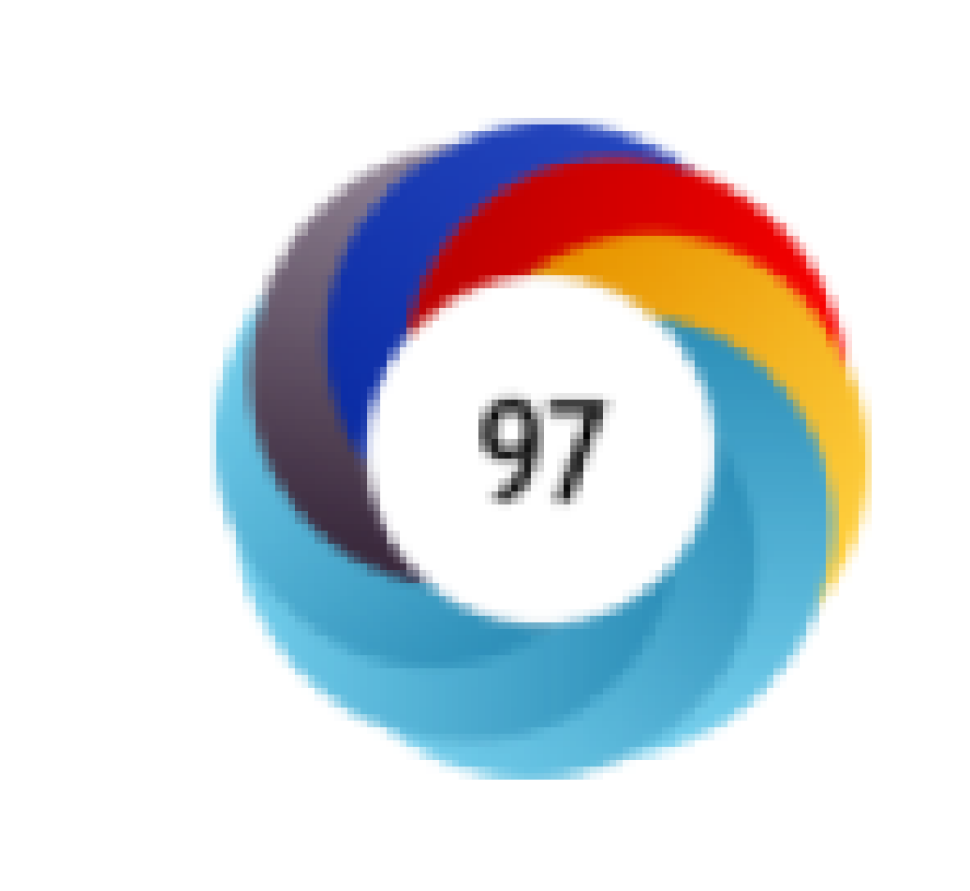
PlumX
PlumX displays altmetrics using a 'star' shape representing 5 different altmetrics categories including citations, captures, usage, mentions and social media.
The following link will explain the star and score in further detail:
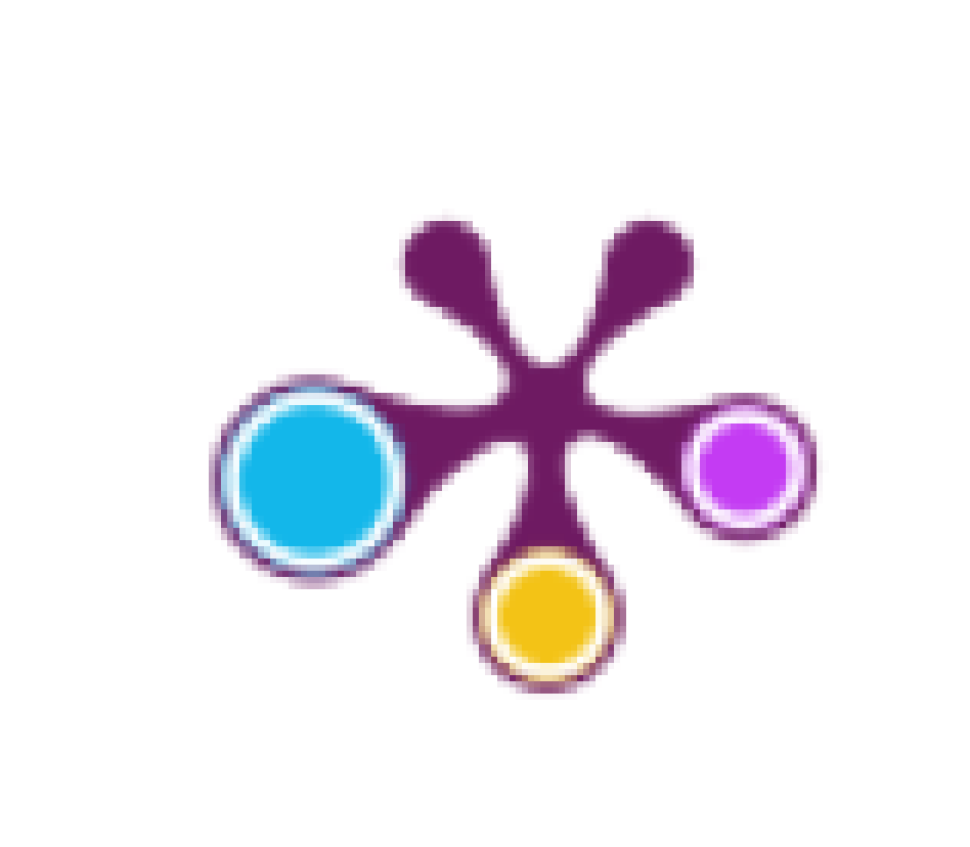
If you hover over the PlumX star or Altmetric donut for a research output on ResearchNow you will see more detail on the individual metrics for the research output and you can link to the Altmetric and PlumX sites for further details.
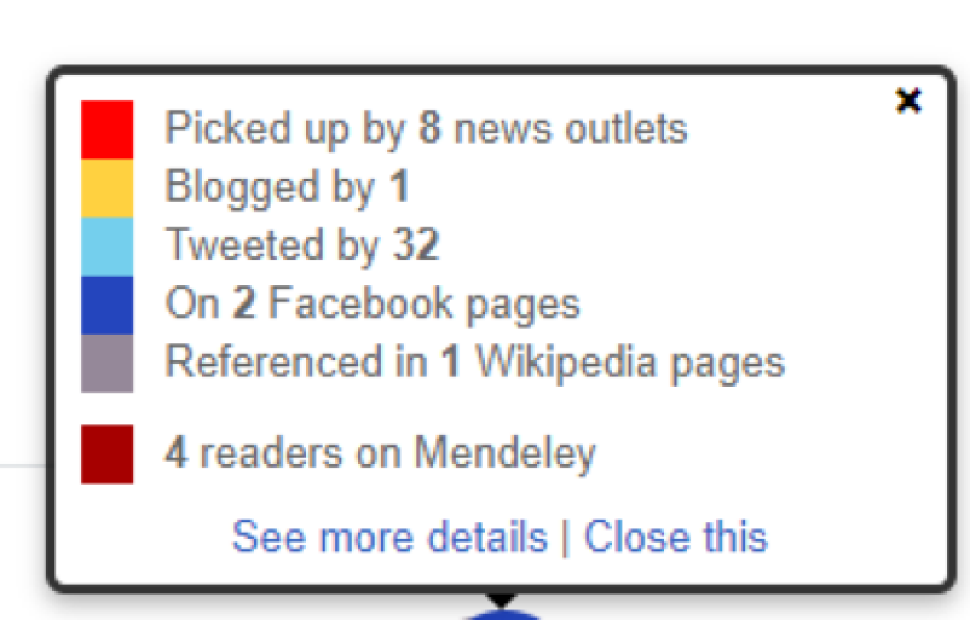
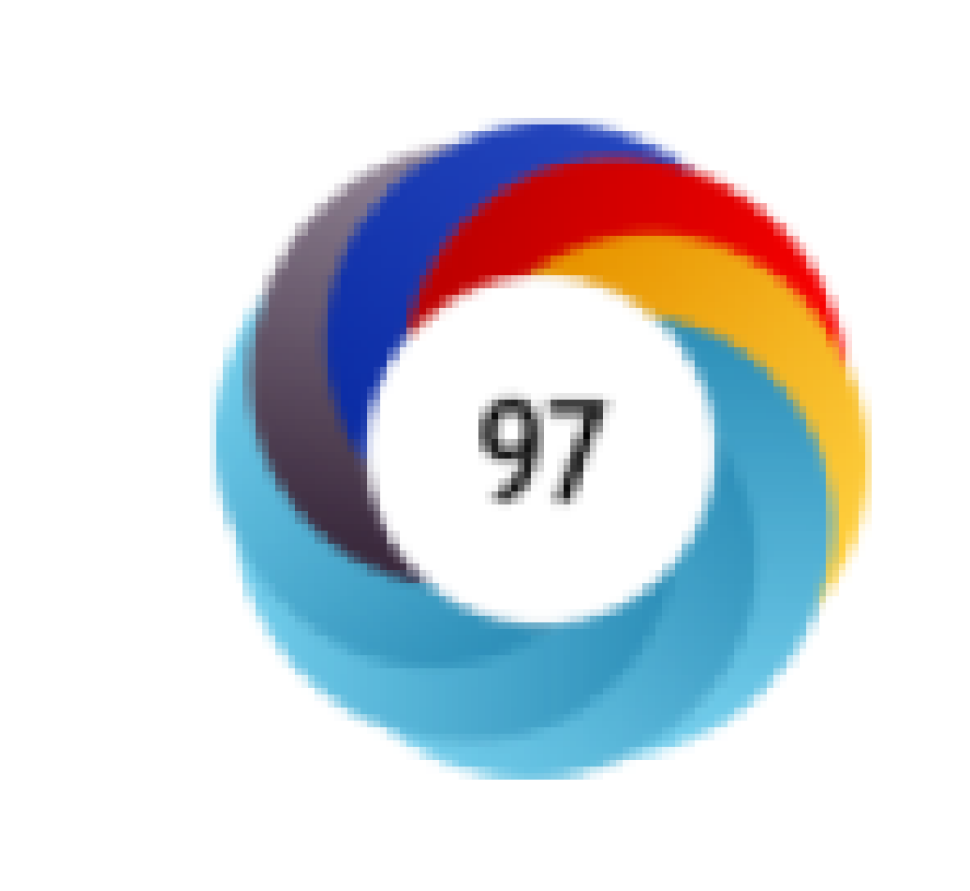
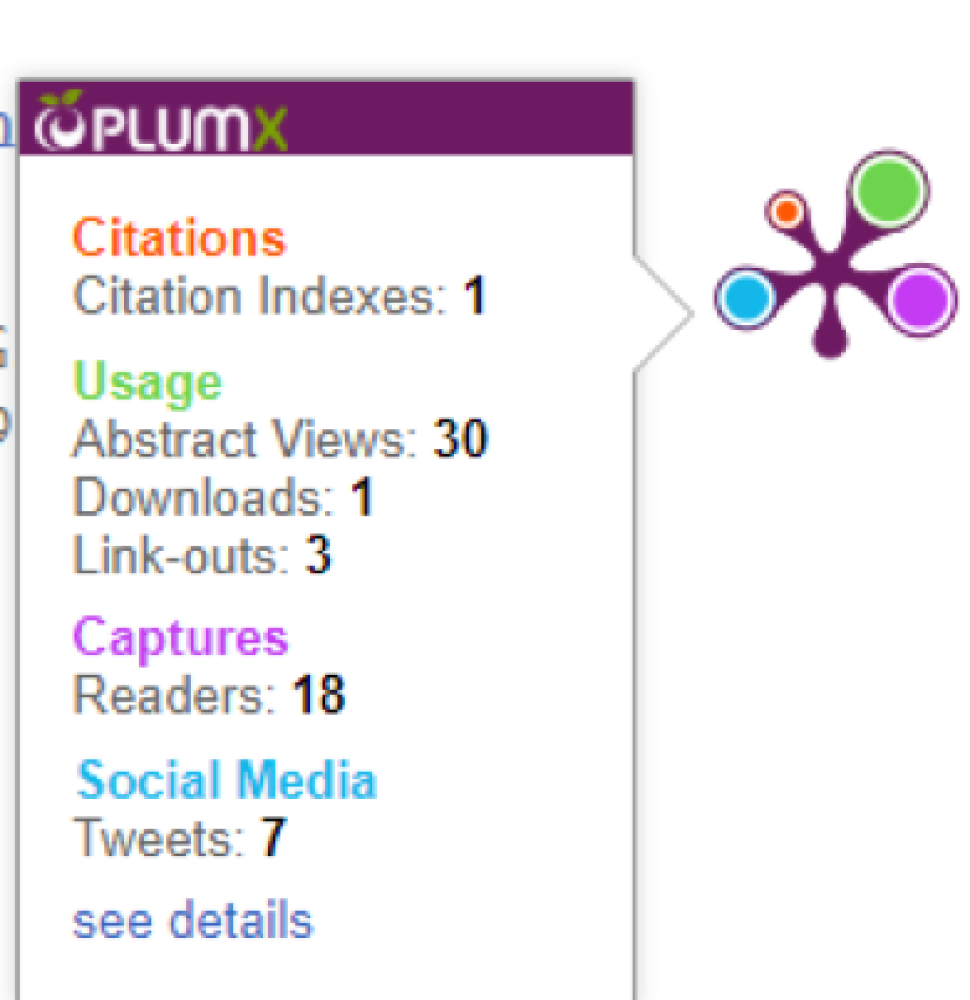
Flinders Publication Categories (FPC) are internal codes that classify different types of research outputs. Outputs are categorised based on the nature of the output, whether the output contributes new knowledge and has been subject to scholarly peer review. Flinders Publication Categories were formerly used by Higher Education Research Data Collection (HERDC) and Excellence in Research for Australia (ERA) for research output reporting. They are also used within Flinders University for internal research output reporting purposes.
Researchers are highly encouraged to enter relevant Flinders Publication Categories for each of the outputs in ResearchNow with the help from Flinders Publication Categories Guide. The Data Administration team will only enter the category if not already populated.
Fields of Research (FoR) codes implement a hierarchical research activity classification defined in the Australian and New Zealand Standard Research Classification ANZSRC, released by the Australian Bureau of Statistics and Statistics New Zealand.
Add the research area(s) for the project by selecting ‘Add Field of Research (FoR)’ when you enter research applications in ResearchNow. New 2020 FoR codes are available in ResearchNow, replacing the previously used 2008 codes. All research is required to have a 6-digit 2020 FoR code allocated. Historical 2008 codes can be left as is. More information can be found in the Researcher Application QRG.
Each FoR code that is entered for a research output will need to have a percentage apportionment set so that they in total add up to 100%. Note that the system will not enforce the totals to add up to 100% so you will have to check and make sure that the totals add up to 100% when entering FoR's.
A non-traditional research output refers to a form of scholarly contribution that goes beyond the conventional formats of academic papers or articles. It includes creative and innovative ways of presenting research findings or insights, such as artworks, performances, software, digital media, exhibitions, and more.
College of Humanities, Arts and Social Sciences (CHASS) Researchers can refer to the CHASS Guidelines: Non-Traditional Research Outputs (NTROs) to learn more about managing of NTROs in CHASS. Note: Researchers are required to submit all NTROs for consideration to the CHASS NTRO committee. Please contact CHASS College Support staff for details.
Conference contributions (full papers, abstracts, and posters) can be validated as research outputs if they meet the following criteria:
The contribution is listed in a published conference program, and there is a published version of the paper, abstract, or poster. “Published” generally means it’s available on a public conference website or in the conference proceedings (e.g., a special or supplementary issue of a journal).
If this evidence isn’t available, consider adding the contribution as an activity instead, and share via Repository of Open Data Sets (ROADS). For contributions available only on a conference website, we recommend adding them as soon as possible after the event, as these sites are often not maintained long-term.
A ResearchNow activity is used for recording esteem-related events and other academic and non-academic interactions related to research. A ResearchNow activity can be, but is not limited to Research Council panel membership, mentoring, conference attendance, or media works such as radio/tv interviews, and peer-reviews. All activities recorded in ResearchNow are visible on the Research @ Flinders public portal which will increase the visibility of your research engagement.
For more information about determining if an item is an Output or Activity please see our Research Output and Activity guide.
For instructions on how to add an activity to your public portal please refer to Research Activity.
ResearchNow provides a single interface for you to report your publications to the University and make your paper open access in one workflow. ResearchNow portal is now the Institutional Repository for research publications.
Open Access via ResearchNow will comply with Australian Research Council (ARC) and National Health and Medical Research Council (NHMRC) grant mandates for open access. Find instructions on how to make your paper open access from Make your paper Open Access.
A trusted user is someone you invite to take control of your user account and who can then perform the same tasks as you in ResearchNow. This allows you to delegate control of your account to someone else; for example, when you will not be accessing the system for a period of time or if there is someone who will usually be performing ResearchNow activities on your behalf.
For instructions on how to add someone as a trusted user please refer to the Managing trusted users guide.
![]()
Sturt Rd, Bedford Park
South Australia 5042
CRICOS Provider: 00114A TEQSA Provider ID: PRV12097 TEQSA category: Australian University





