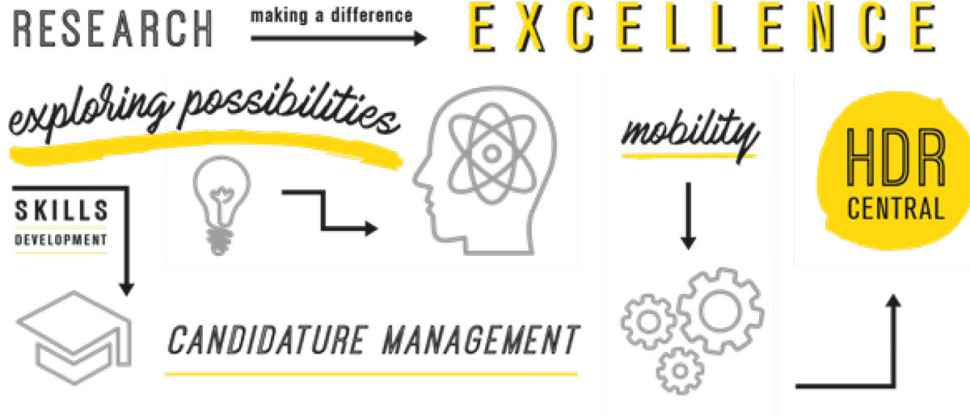Inspire
Inspire is Australia’s first online HDR candidature management system to enable the ‘digital doctorate’. Students – and their supervisors – can track the progress of their candidature, request changes to their candidature and submit their thesis for online examination and receive their results. In addition, students can track the research training skills they have attained against the Doctoral Graduate Attributes. The Office of Graduate Research can engage external examiners for a fully online examination.
Flinders researchers can use Inspire to complete the HDR Supervisor Development Program and track their development against their compliance to be HDR supervisors.
The Register of HDR Supervisors assists the Office of Graduate Research to facilitate supervisory teams for students and demonstrate compliance against national requirements, and a certification of skills development for HDR graduates.
For the first time in any Australian University, it is possible for HDR students to manage all aspects of their candidature using just the one system, Inspire, accessible at any time, from anywhere in the world.
Note: Inspire is best used with Chrome or Firefox browsers. Internet Explorer or other browsers may not work correctly.
Benefits of Inspire
Inspire will enable students to:
- complete all aspects of their higher degree by research using a single online system, available at any time, from anywhere in the world
- track every stage of their candidature progress, from enrolment to completion
- develop and record their skills for Research and Employability Skills Training (REST), using the the Doctoral Graduate Attributes; students can start building their valuable research profiles right from the start of their higher degree by research
- find out where they need to focus to progress their candidature
- manage all their forms via online workflows
- more easily find and communicate with their supervisor.
- manage all aspects of their examination.
Staff will benefit by:
- using greatly streamlined (digital) administration processes
- visualising the HDR workflows for all students with dashboards
- managing fewer HDR support requests (in the OGR team)
- improved evidence for performance management and associated decision-making
- improved transparency for compliance with the Register of HDR Supervisors and the HDR Supervisor Development Program.
Register of HDR Supervisors
The Register of HDR Supervisors in Inspire provides individual supervisors with a record of their registration and compliance. This functionality assists Colleges and the Office of Graduate Research to facilitate supervisory teams for students and demonstrate compliance against national requirements.
The Register of HDR Supervisor data is extracted from University systems including WorkDay, ResearchNow and Student Management system. Flinders University is one of the first in Australia to deliver this innovative approach to a Register.
The Register of HDR Supervisors allows potential or current HDR Supervisors to:
- apply to the Register of HDR Supervisors and an exemption online, if necessary
- manage their compliance with the Register of HDR Supervisors
- track completion of the HDR Supervisor Development Program
- apply for ECR exemptions for research activity criterion with an end-date for easy management
There are several benefits:
- complete transparency for all parties with a simple method of ticks and crosses for easy identification against eligibility criteria
- workflows for approvals and email notifications
- alerts via the Inspire dashboard for upcoming deadlines or any forms for attention, including the management of end-dates for exemptions and the two-year training compliance criterion
- enable the OGR Teams and Colleges to build supervisory teams
- provide improved reporting capabilities
Degree management
Students can apply for the following variations to their candidature in Inspire:
- change or addition of a supervisor
- degree transfer or significant change to project
- transfer to full-time or part-time
- change enrolment location
- intermission of candidature
- extension of candidature and scholarship
- HDR allowance claims
- Scholarship recreation leave
- withdrawal of enrolment.
All applications are subject to review and approval and are managed by an online workflow.
Quick links
Milestones
Students and supervisors can use Inspire to track and complete all the following milestones:
- confirmation of candidature
- mid candidature review
- final thesis review
- interim review(s), for part-time students
- interim confirmation of candidature
- interim mid candidature review
- interim final thesis review
- interim post final thesis review, for students enrolled beyond their final thesis review
- intention to submit.
All students can view their milestone due dates on the timeline and access the forms for milestone submission.
Examination
Students, supervisors and external examiners can use Inspire for some HDR examination processes:
- Students can use the quick and simple intention to submit milestone to provide their supervisor with an indication of when they are going to submit their thesis.
- The intention to submit milestone prompts the supervisor to nominate examiners early.
- The intention to submit milestone gives students the option to state which examiners they DO NOT want to review their thesis.
- Supervisors can nominate examiners online via the Nomination of Examiners form at any time, before or after receiving the intention to submit. One examiner per form.
- Students can submit their thesis for examination. Students will be asked to upload a PDF version of their thesis, their full Turnitin report, their thesis summary for graduation and if applicable co-authorship permission forms.
- External examiners can download the thesis, and any supporting materials, for examination and return their reports to the Office of Graduate Research.
- Students and supervisors will be able to see the status of the examination in Inspire > Examination > Results
- Students and supervisors will access results and examiner reports in Inspire when both reports have been approved by the Office of Graduate Research.
- HDR students will now be able to manage their thesis amendments approval process via an online workflow.
The streamlining of these processes improves turnaround times for HDR examinations.
Quick links
-
Intention to submit student quick reference guide
Nominations of examiners supervisor quick reference guide
Thesis submission guide for students
Thesis submission guide for supervisors
Results and thesis amendments guide for students
Results and thesis amendments guide for supervisors and HDR Coordinators
More information on HDR examinations
Skills development
Skills development gives HDR students the ability to analyse and record their skills for the Research and Employability Skills Training (REST) program and map them to the Doctoral Graduate Attributes.
Students can:
- see a student dashboard to help them access useful shortcuts
- access an online Skills Needs Analysis tool using the Doctoral Graduate Attributes that will then link to suggested courses
- book into OGR or external courses
- map and record development activities against the Doctoral Graduate Attributes
- see all completed activities including external course attendance information mapped to the RDF.
HDR supervisor development
The Higher Degrees by Research (HDR) Supervisor Development Program is compulsory for academic and research staff members wishing to supervise HDR students. HDR Supervisors can use Inspire to see a full history of completed development activities and their current compliance points:
- A new 'researcher role' (drop down from grey box).
- A new HDR Supervisor Landing Page, including short cuts for researchers.
- A new Supervisor Profile Page to show status of supervisor training, including a compliance expiry date.
- Ability to review their compliance with the HDR Supervisor Development Program.
- Access a certificate of compliance for People and Culture.
- Ability to book onto courses in Inspire.
- Ability to self-record activities on a Supervisor Development Activity form to be included in compliance points.
- Allows Course Feedback forms for all users that have been marked as attended or part-attended courses.
There are several benefits:
- Providing full clarity and transparency, placing you in charge of your own development and compliance.
- Enrolling in some flipped learning sessions.
- Undertaking some online Steps in your own time.
- When you need to update your CV, you can access a full history of your HDR Supervisor development.
Quick links
Frequently asked questions
Inspire is not automatically assigned to Okta dashboard. Please follow the below steps to add it to your Okta dashboard:
- Open OKTA dashboard
- Click Add apps option on the left-hand side of the screen.
- Type up 'ocf' in the App Catalog box.
- You will see a message 'We couldn't find this app' and below a blue button "Add a bookmark instead". Click on the blue button.
- A new window Add Bookmark will open. Add the following information:
- App URL: https://inspire.flinders.edu.au/flinders/saml/login
- App name: Inspire.
- Then click Add bookmark.
- Now you will see Inspire added to your Okta dashboard.
- Click the Inspire chiclet to access the system.
There is a known problem in the Inspire system with accessing the Inspire menu bar during or just after trying to printing a form. Printing a form in Inspire pops up a new browser window where you can specify how you want the print to proceed. If you navigate back to the normal Inspire menu before closing this pop up window, the Inspire dropdown options are blocked from displaying (ie nothing happens). To correct this, go back to your printing pop up window, close it, and navigate back to your normal Inspire window. The menu dropdown options will now appear as per normal.
This problem is expected to be resolved in a future release of Inspire.
This could be due to using an unsupported browser. If you are using Internet Explorer, please switch to Chrome, Safari or Firefox. Every effort has been to ensure the stability of Inspire on Internet Explorer, however the product is no longer supported by Microsoft.
While using Internet Explorer, you may notice that some functions of Inspire are not available or generate errors. For example, when trying to upload a document to a form in Inspire, you may see the below error:
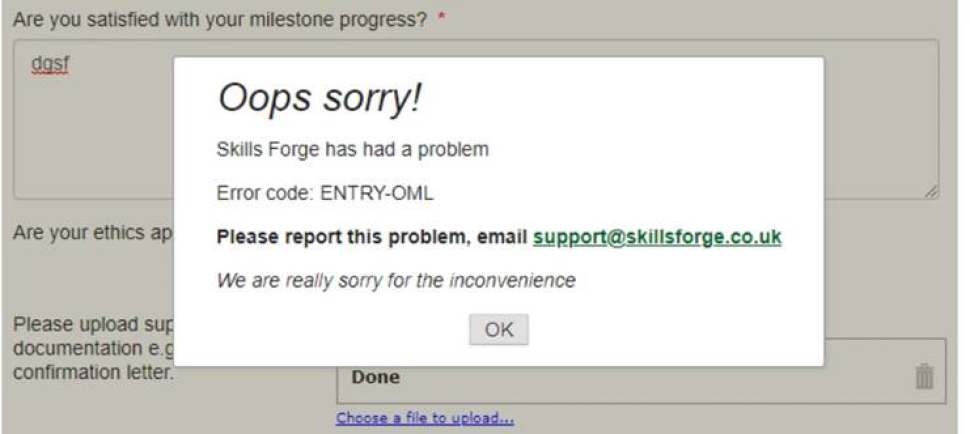
If you have tried another browser and the error persists, please raise a support ticket to IDS.
Need further information or help?
For questions relating to your candidature or use of Inspire please contact Office of Graduate Research via email or phone.
For technical issues and support relating to Inspire please submit a request and an IDS Service Desk representative will be in touch to resolve your request.
![]()
Sturt Rd, Bedford Park
South Australia 5042
CRICOS Provider: 00114A TEQSA Provider ID: PRV12097 TEQSA category: Australian University