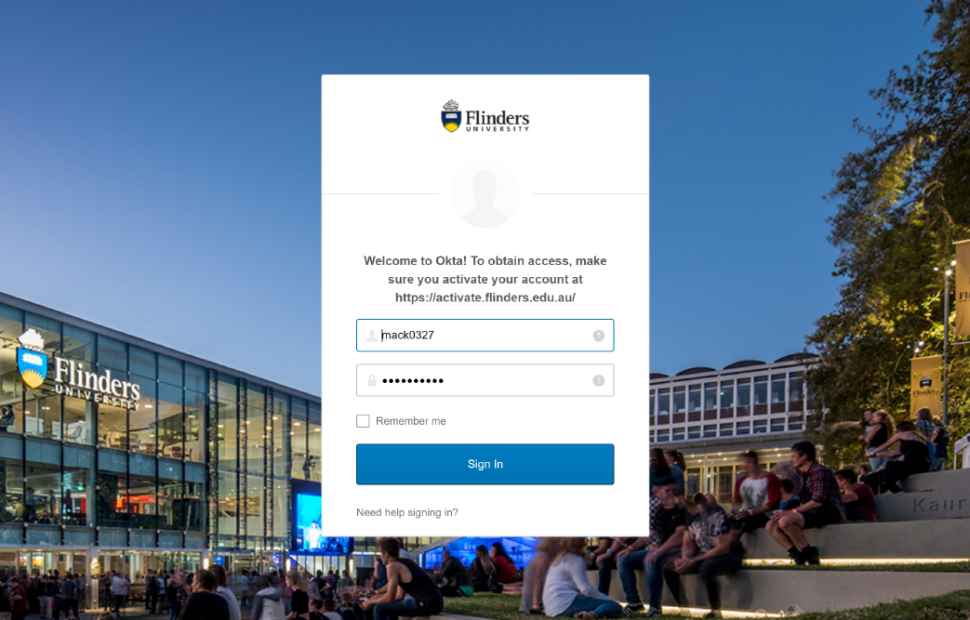Access digital services at Flinders
To access digital services at Flinders you will need a Flinders Authentication Name (FAN). The FAN is your Flinders username and will provide you with seamless access to a University managed computer and a range of University digital services.
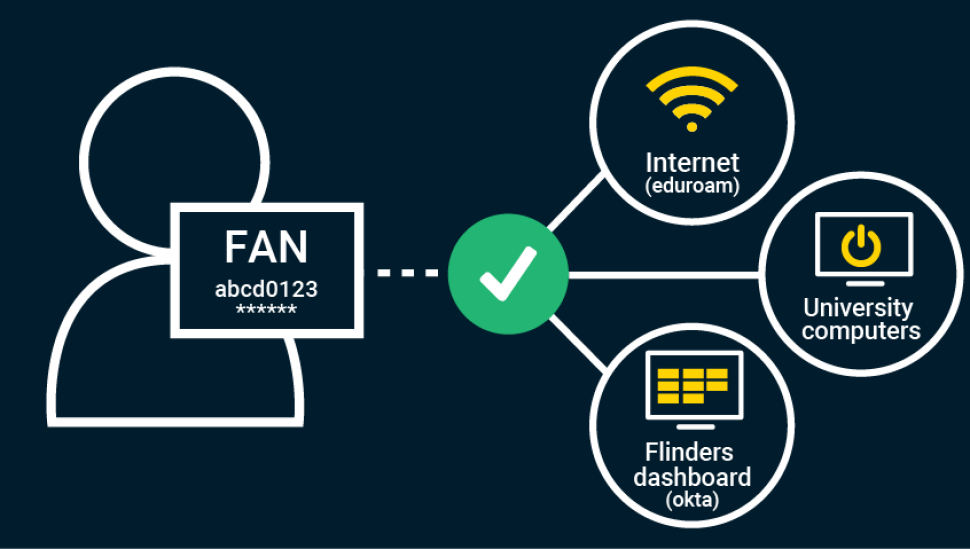
How do I get a FAN?
Flinders staff
You will receive your FAN via SMS once you are registered on the HR system at the University.
When activating your FAN you will need to enter:
- your payroll number
- your date-of-birth.
Other affiliates
If you are working with us and need access to Flinders IT services but you don’t hold a payroll number (eg a contractor, affiliate staff, visiting academic or visiting professional), you will be sponsored by an authorised person at Flinders. You will receive an email on your first day with the details so you can activate your FAN.
Once you activate your FAN, follow the steps below for password reset.
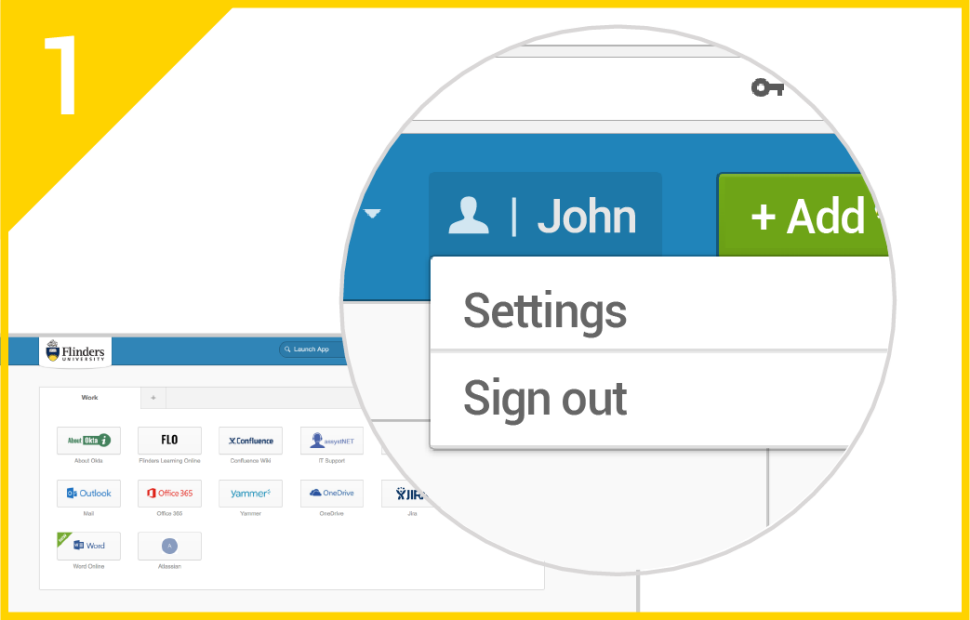
Go to your Flinders dashboard (Okta). Click on your account name in the upper right corner and click on Settings.
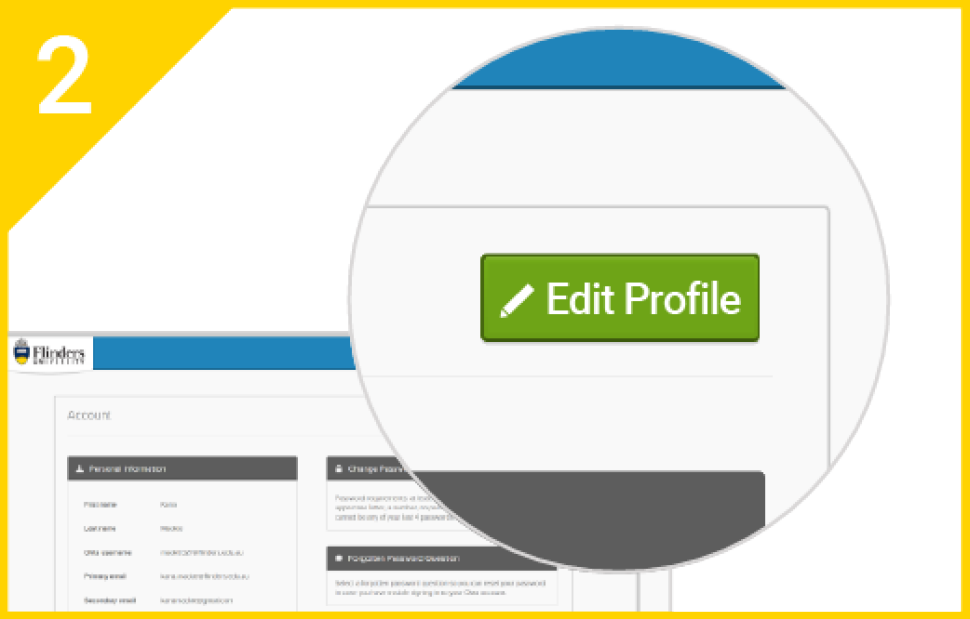
Click on Edit Profile and enter your password to verify.
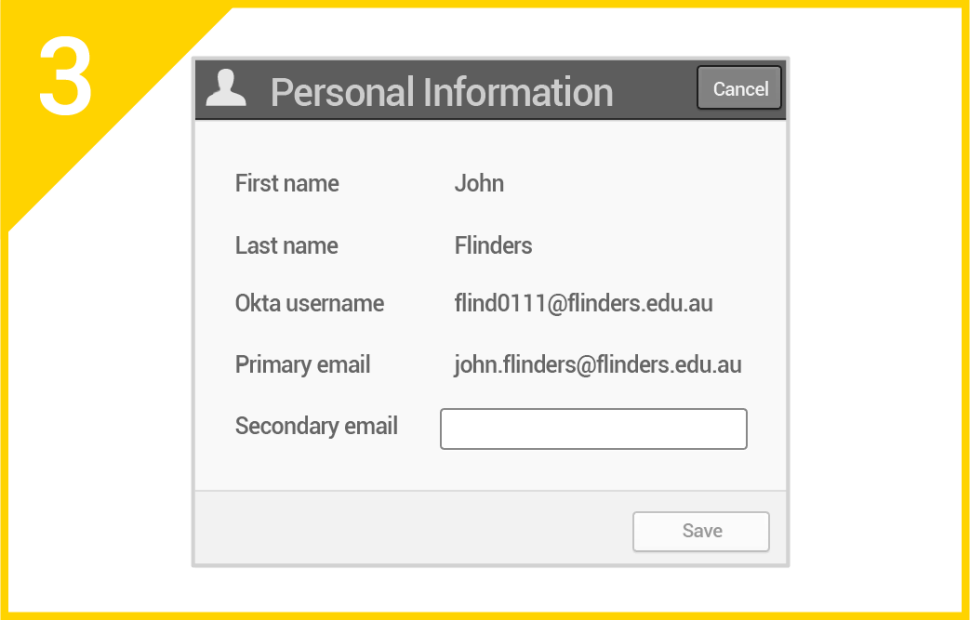
Go to Personal Information. Click on Edit and enter your personal email address as your secondary email.
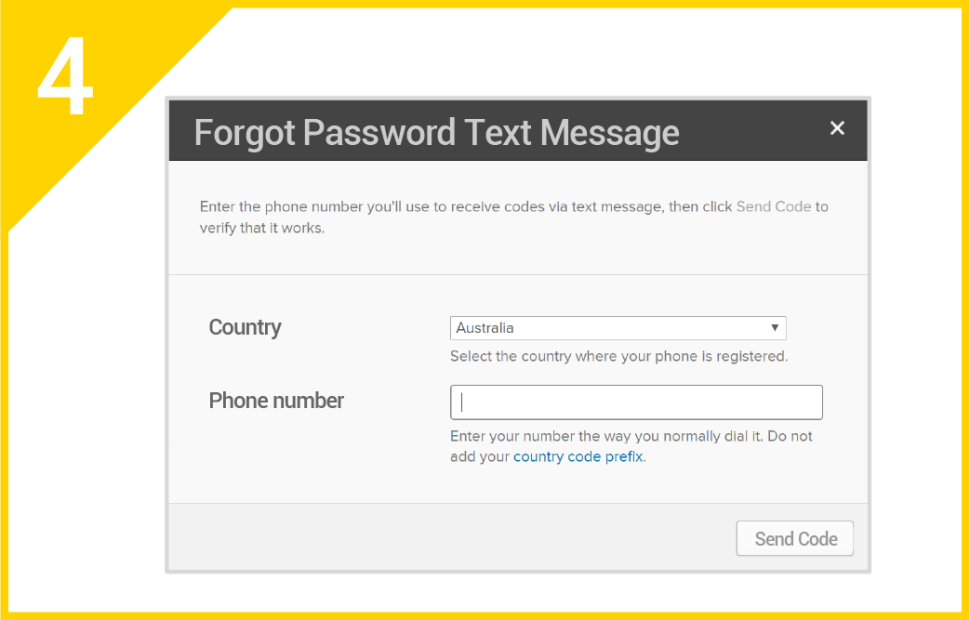
Go to Forgot Password Text Message. Click on Add Phone Number. Select Country and enter your Phone number.
4 steps to protect your FAN
Please ensure you keep your FAN and password secure.
Here are some tips for keeping your account safe:
Requirements for FAN password
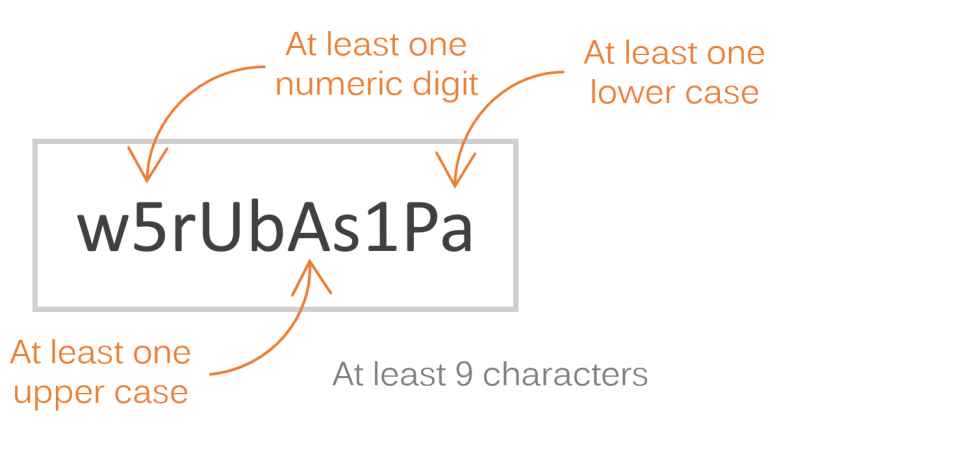
Don’t include:
- FAN username details
- Your name or the name of anyone you know
- Words from the dictionary
- Personal details such as your date of birth or address
Additional tips for password security
- Consider using a password management tool
- Consider using a passphrase as your password
- Don’t write your password down
- Don’t share your password with anyone
- Never enter your password into a site that you are not familiar with
If you are having trouble formulating an appropriate password, try out the Norton Identity Safe Password Generator.
In addition to username and password, you can add a second authentication factor such as one-time PIN generated at the time of your login.
How to activate Multi-Factor Authentication
First, email ictsecurity@flinders.edu.au for MFA to be enabled for your FAN account.
Then follow the steps below to activate MFA.
Step 2
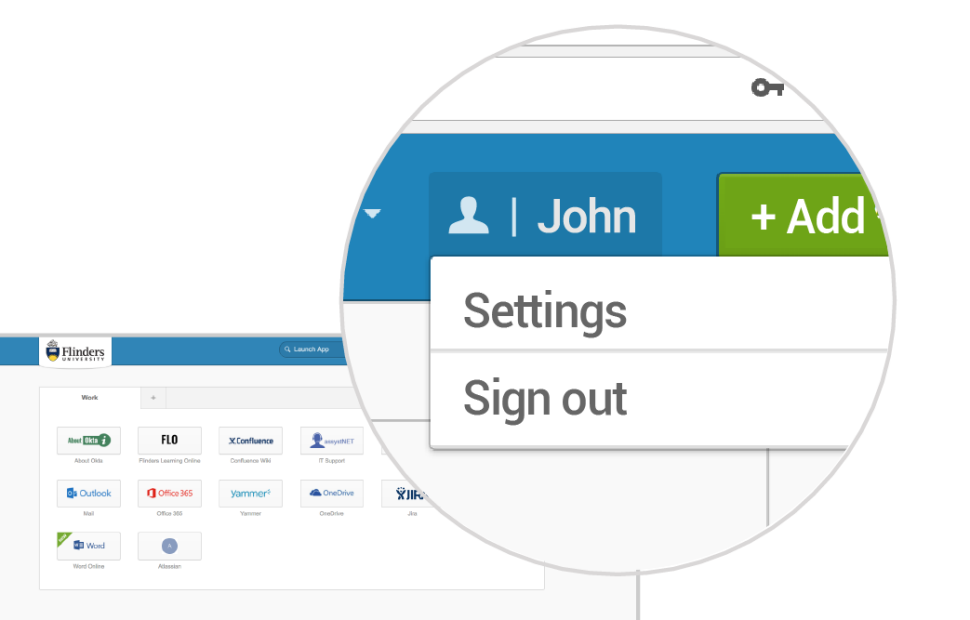
Click on your name in the upper right corner and select Settings
Step 3
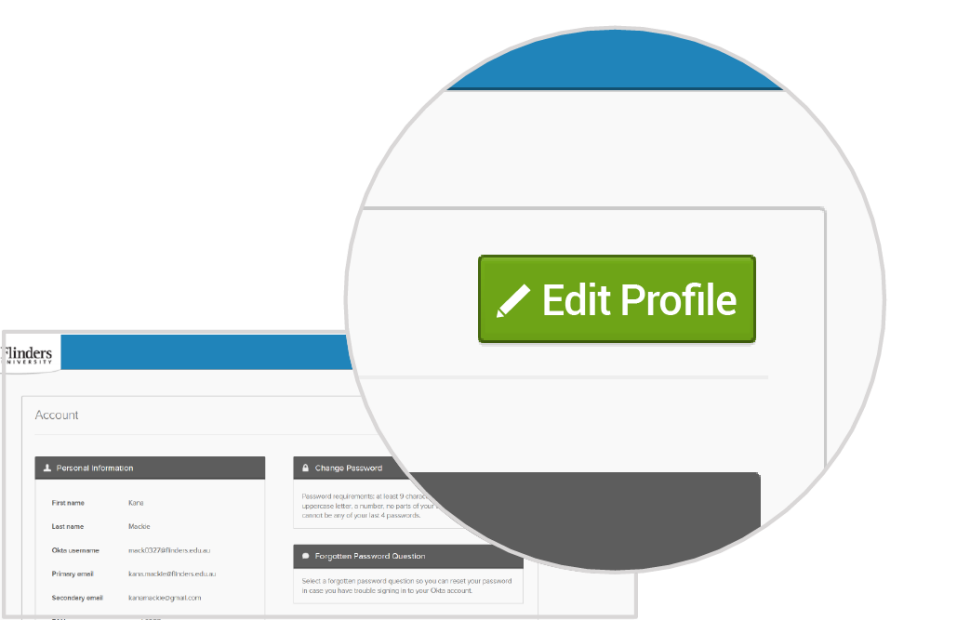
Click Edit Profile and enter your password
Step 4
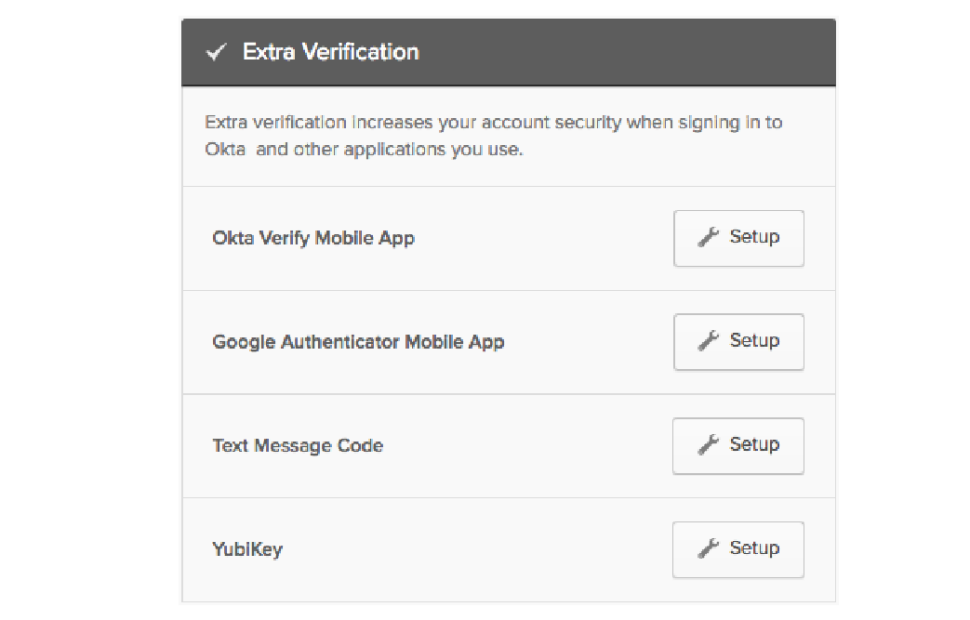
Go to the Extra Verification section and click Setup next to the option you want to use and follow the screen instructions
Learn more about Verification apps and signing in process.
Setting up your own security image confirms that you are using the legitimate sign-in page for the University.
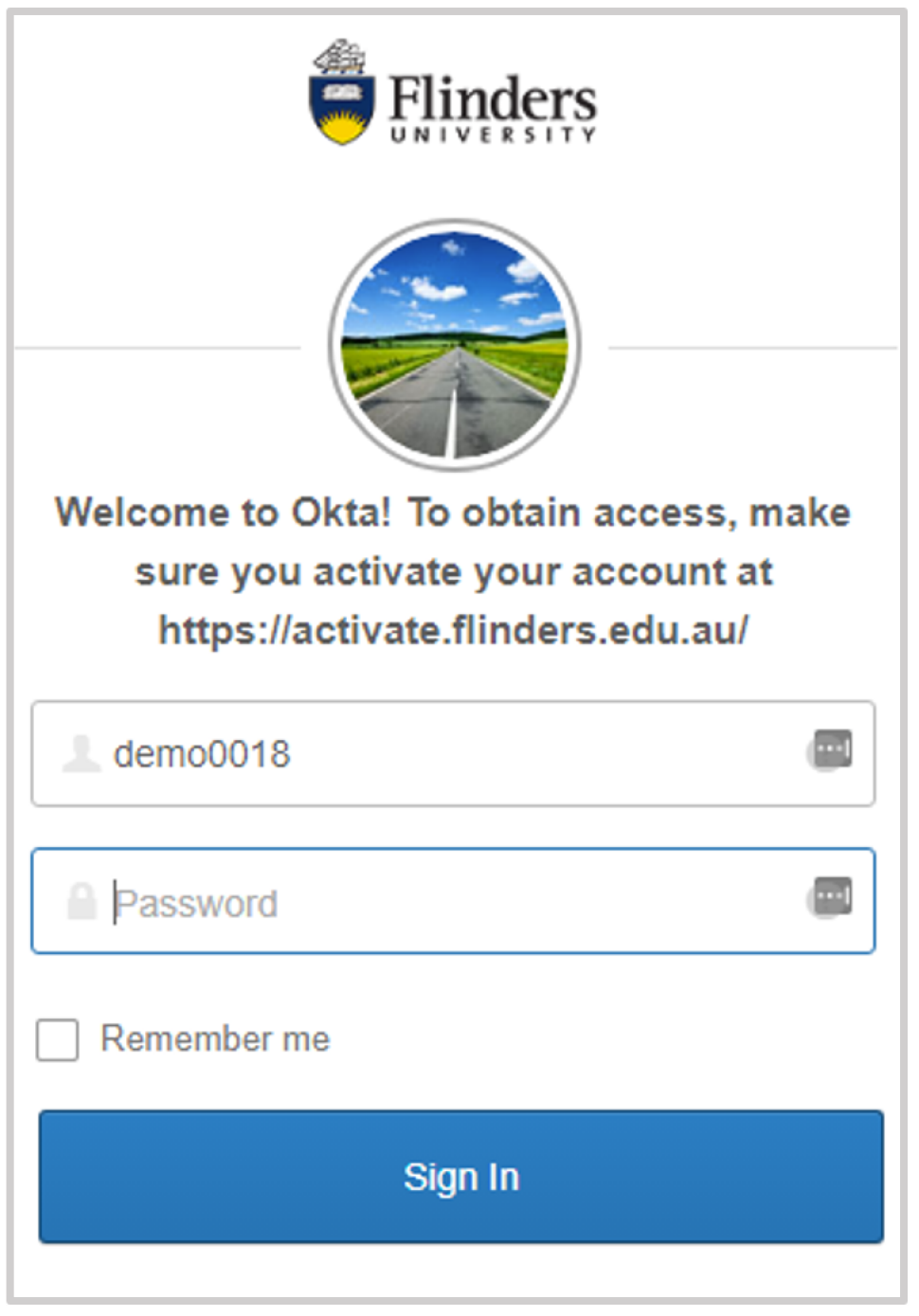
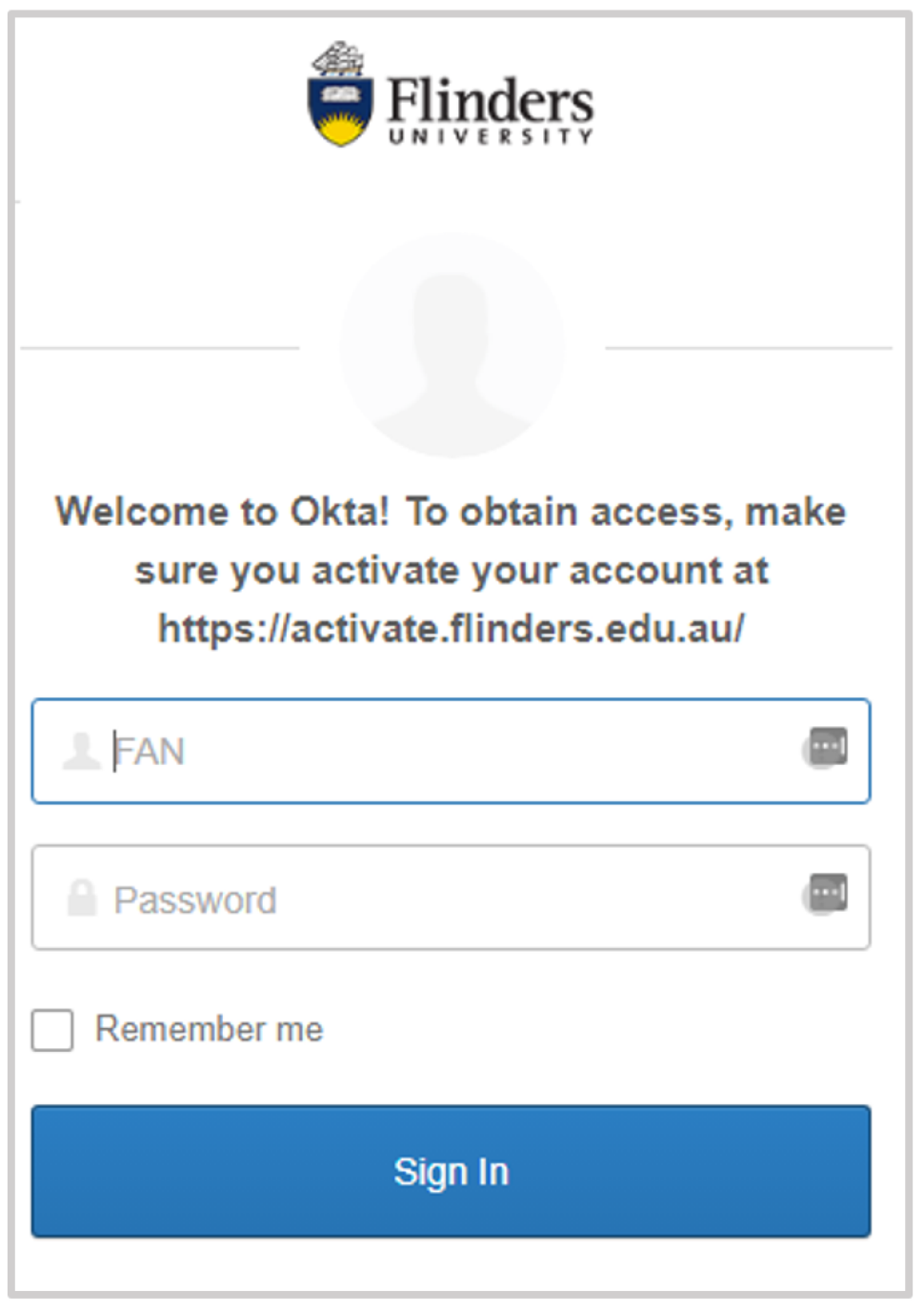
How to change security image
- Go to Flinders dashboard (Okta)
- Click on your name in the upper right corner and select Settings
- Click Edit Profile and enter your password
- Go to the Security image category and click Edit
- Select an image and click Save
If you believe your account has been accessed by someone else, change your password immediately.
To change or reset your FAN password, go to Reset Password and follow the steps below:
Reset via SMS
- Select Reset via SMS
- Enter the verification code from the SMS you receive
- Click Verify
Reset via email
- Select Reset via Email
- Click on the reset link in the email
How long will my FAN remain active?
Your FAN will become inactive at close of business on your last day of employment at the University as defined in the University’s HR system.
University email is a business record and has to be retained indefinitely to meet State Records’ retention requirements.
It is therefore the responsibility of each staff member to ensure that any personal email contacts are advised of an alternate email account as email sent to the University will not be forwarded to an outside address.
Notification: Your supervisor will receive email notifications 40 and 20 days prior to your account de-activating.
If you take an extended period of leave immediately prior to leaving the University, your FAN will become inactive on your last day of active duty.
Please also refer to the IT Access Extension Guidelines for Staff.
What's important to know?
The use of University IT services is governed by an Information Security Policy (PDF).
Acceptable Use of Technology Procedures (PDF) specifies your responsibilities for ensuring fair and secure use of resources in compliance with Australian law.
The University reserves the right to grant, limit or withdraw access to some or all of its IT services either temporarily or permanently. By activating your FAN you will be agreeing to be bound by the Acceptable Use of IT procedures.
To further protect your account ensure you never disclose your password to others, avoid writing your password down and if you suspect someone else has accessed your account, change your password immediately and report it to the IDS Service Desk.
The Broadcasting Services Amendment (Online Services) Act 1999, states that "online accounts are not provided to children without the permission of a parent or responsible adult" and defines children as being under 18 years of age.
To ensure compliance with this Act, the University needs to restrict general Internet access for students who are not yet 18 years of age.
Such restrictions may be lifted with the consent of a parent or a responsible adult. A consent form (PDF) is available and a signed copy may be lodged with the Library.
The University provides staff, students, and people who have a formal association with the University access to University IT services to enable them to undertake their job/role. For staff and non-students with a formal association, access is granted when their record is created on the HR System and revoked on the last day as recorded in the HR System.
Extension of this access beyond termination date is not to be expected as most staff and non-student users have access to sensitive and proprietary University information and related systems. Granting access outside of a formal arrangement presents a number of risks to the University including the misuse of University information that contravenes the Acceptable Use of Technology Procedures (PDF).
The objective of this procedure is to define the process for authorising access to IT services either prior to or after the end of a formal association.
Guiding principles
University access for staff or non-student users will only be granted prior to or after the end of a formal association if the following circumstances apply:
- A formal request will normally be endorsed by a relevant College/Division Head and authorised by the Director, People and Culture (or delegate) in the following cases:
- the end of their association with the University is imminent (but, not finalised);
- any other cases as deemed appropriate by the Director, People and Culture to ensure continuity of University functions.
Once the above criteria have been met, access will be extended by an authorised HR support person who is responsible for creating/updating the record. The following rules apply when granted an extension:
- Access will only be provided to specified applications and data (must not include any Financial Systems and Student Two);
- Access will only be provided for a maximum of 30 calendar days.
Procedure
Requests for University access via an existing Flinders Authentication Name (FAN) must be made in writing to the Director, People and Culture and access is only permitted after a requestor obtains approval from the correct authority (as defined below). All requests must include the following information:
- Justification for the access outside of a formal association; and
- The IT system or information that is required to be accessed (if the request is not bridging a contract gap).
Approval for extension of access to a staff and non-student user
- A request for access is made in writing to an appropriate College/Division Head who is required to endorse the request.
- The request is forwarded to the Director, People and Culture for review to ensure there is no conflict of interest or potential legal issues associated with fulfilling the request.
- Director, People and Culture reviews and provides approval.
- Once the Director, People and Culture approves, the request can be forwarded to Payroll for action.
Support for digital and IT services
Opening hours: 8am to 6pm, Monday to Friday, excluding public holidays
After hours or when all staff are busy you will be given an option to leave a voicemail message. Voicemails will be accessed as soon as practical during business hours otherwise you may choose to log an IT support request.
![]()
Sturt Rd, Bedford Park
South Australia 5042
CRICOS Provider: 00114A TEQSA Provider ID: PRV12097 TEQSA category: Australian University