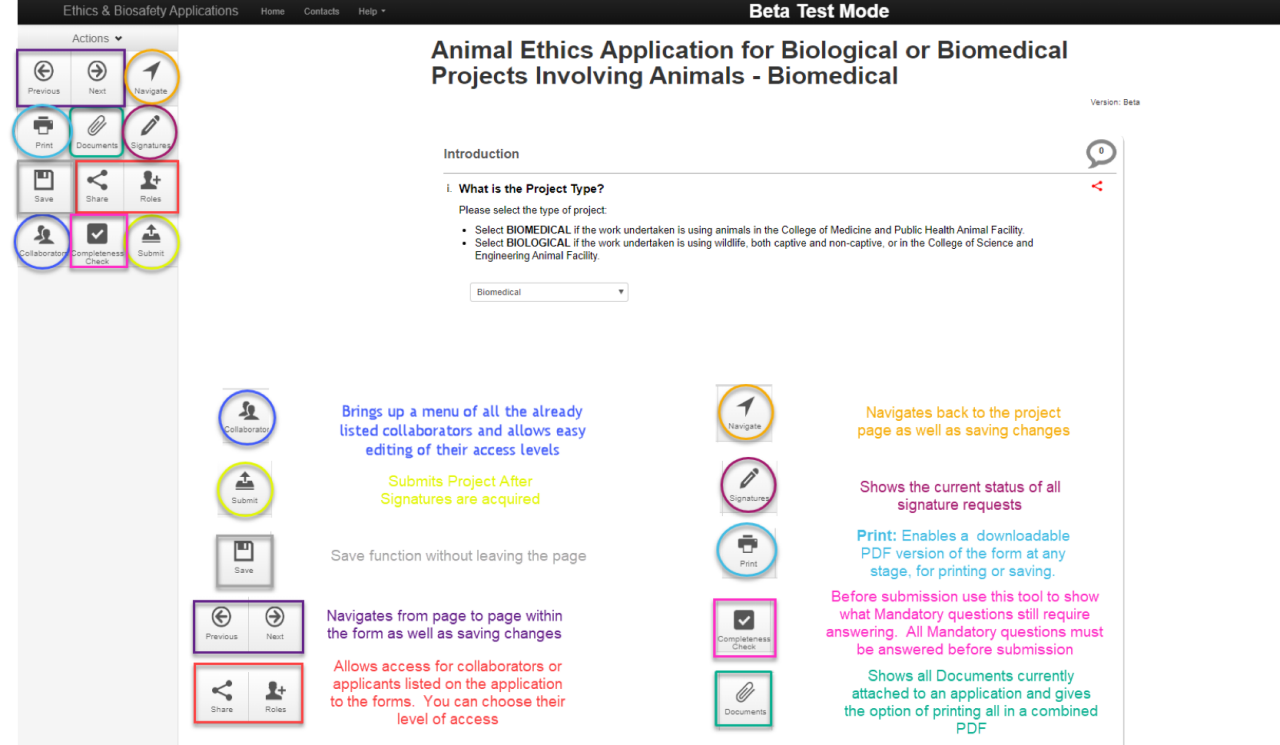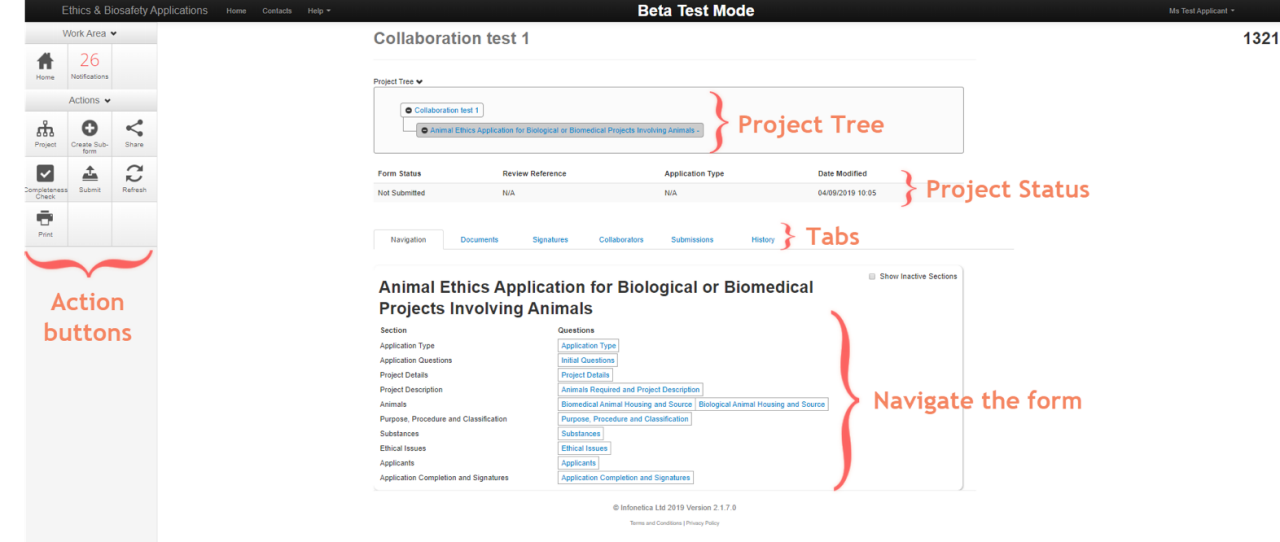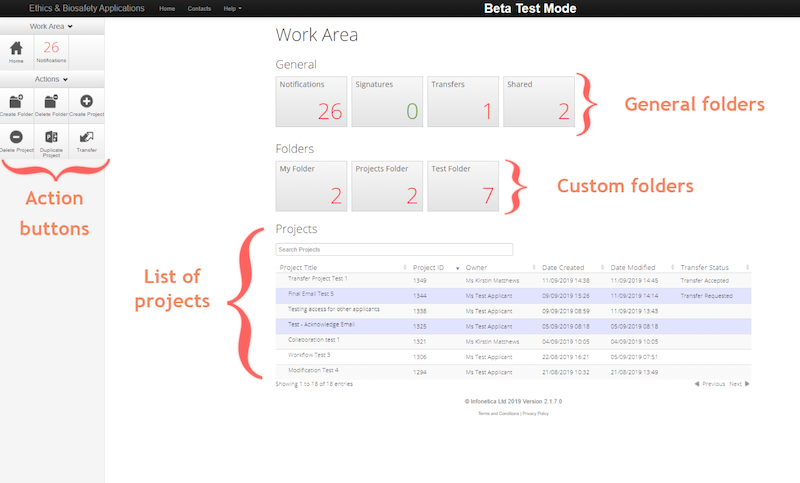ResearchNow - Ethics & Biosafety: General quick reference guides
General guides
Overview
In the ResearchNow Ethics and Biosafety system you can have list of contacts to assist the researcher in filling applicant details out within the forms.
Applies to
- All researchers and applicants
Steps
- In your Work Area Click on the Contacts link, located at the top of the page in the black heading area
- Click +Add Contact
- Fill out the applicant section in its entirety with all appropriate details
- Click Save
- The contact is now successfully saved within the system for the purpose of quickly filling out any future applications
Overview
In the ResearchNow Ethics and Biosafety system you are able to add contacts whilst in the process of filling a form out, to assist the researcher in filling applicant details out within the forms.
Applies to
- All researchers and applicants
Steps
- Ensure that you are within a form
- Navigate to the applicants’ section
- Fill out the applicant section in its entirety with all appropriate details
- On the right-hand side of the form next to each applicants’ details there is a Add to contacts button, click this
- The contact is now successfully saved within the system for the purpose of quickly filling out any future applications
Overview
In the ResearchNow Ethics and Biosafety system documents related to an application or project can be attached at various locations throughout the form using an Upload Document button. The documents can be uploaded as you go, or you are able to go back later and upload them.
Applies to
- All researchers and applicants
Steps
- Within a form click on the upload document button
- Click on the browse button
- Select the appropriate document to upload from your computer
- Enter the version date (DD/MM/YYYY) or select from the drop-down calendar
- Enter the version number
- Click Upload
- Repeat as required throughout the form
- Use the completeness check to ensure all uploads have been attached
Overview
ResearchNow Ethics and Biosafety forms have been created with the majority of answers to questions being mandatory. This means that the form cannot be submitted for the review process until all mandatory questions have been answered. To aid this there is a “Completeness Check” function available that allows the applicant to easily see which questions have not been answered. The list is created with links that will take you directly to these unanswered questions to make the submission process easier.
Applies to
- All researchers and applicants
Steps
- Ensure you are in an application that has been started (had questions answered)
- Click on the Completeness Check button located in the Action Panel on the left-hand side of the screen, this will bring up all the sections you have not provided a response or answer to
- Click on one of the indicated questions; this will take you directly to the unanswered question which will be highlighted by a red box
- Answer the question, the red box will then disappear
- Repeat steps 2-4 until there are no outstanding questions to be answered
Overview
In the ResearchNow Ethics and Biosafety forms, most of the questions are mandatory; this means that the form cannot be submitted for the review process until all mandatory questions have been answered.
To aid this there is a Completeness Check function available that allows the applicant to easily see which section/s have not been answered to make the submission process easier.
Applies to
- All researchers and applicants
Steps
- In your work area, click on the application you wish to check the progress of
- Click on the History tab
- Review the history and status of the form
Overview
In the ResearchNow Ethics and Biosafety system you are able to create folders in which to store your projects.
Applies to
- All researchers and applicants
Steps
- In your work area click the Create Folder application button located on the left-hand side of the screen under Actions
- Give the folder a title applicable to the documents you wish to store within it
- Click Create
- Your newly created folder is now available in your work area
- To place items in the folder, click and drag the required document from the project list into the folder
Overview
This guide explains how to create a project application form using ResearchNow Ethics & Biosafety online system.
Applies to
- Submitting applicants
- Primary applicants
- Co applicants
- Other applicants
Steps
1. Login to ResearchNow Ethics & Biosafety
2. Ensure you are on the Home page, you will see Work Area at the top of this page
3. Select the Create Project tile from the left hand Actions menu
4. A pop-up appears. Type in the Project Title and select the required form the drop-down list of available forms
5. Click Create to create and save your project application form
Overview
In the ResearchNow Ethics and Biosafety system you are able to create and delete folders which store your projects.
Applies to
- All researchers and applicants
Steps
- In your work area click on the folder that you wish to delete;
- Click the Move Project application button located on the left-hand side of the screen under Actions (all documents in folder need to be removed to allow folder deletion)
- Select the project you need to move
- Select the destination for the document (work area will return the document to the project list in your work area or alternately select another folder)
- Click Move
- Click the Home application button located on the left-hand side of the screen under Actions
- In your work area click the Delete Folder application button located on the left-hand side of the screen under Actions
- Select the folder you wish to delete
- Click Delete and confirm the deletion
- Your folder is now removed from your work area
Overview
In the ResearchNow Ethics and Biosafety system, you are able to delete a project or form before submission.
Applies to
- All researchers and applicants
Steps
Deleting a Project:
- In your work area, on the left-hand side under actions, click the Delete Project button
- Select the project you wish to delete
- Click the Delete button
- Confirm deletion by clicking Yes
- The project is now deleted and no longer available to view
Deleting a Form:
- Within a project click on the required form
- Click the Delete Form button
- Click Delete
- The form is now deleted and no longer available to view
Overview
In the ResearchNow Ethics and Biosafety system you can have list of contacts to assist the researcher in filling applicant details out within the forms.
Applies to
- All researchers and applicants
Steps
- In your Work Area Click on the Contacts link, located at the top of the page in the black heading area
- Find the details of the person/persons you wish to delete from your contacts list
- Click the red Delete button (located to the right of each set of details)
- The contact is now successfully deleted from within the system and unable to be loaded
Overview
In the ResearchNow Ethics and Biosafety system you are able to duplicate a project, at any stage.
Note: Duplicating a project does not duplicate the attached documents. Please ensure that any documents that are required are re-attached to the duplicated project.
Applies to
- All researchers and applicants
Steps
- In your work area, on the left-hand side under Actions, click the Duplicate Project button
- Select the project you wish to duplicate
- Enter a new title for the project
- Click the green Duplicate button
- The duplicated project will now be found under your projects
- Please note that when duplicating a project, it is only the form itself that duplicates, all attachments must be re-attached
Overview
This guide explains how to fill out an ethics application form using ResearchNow Ethics & Biosafety online system.
An ethics or biosafety application is required when seeking approval to undertake research work. The online system allows you to create and fill out your application form and submit online. Questions appear in numerous different formats, including Single Text boxes; Tick boxes; Drop down list; Yes/No; and Add Another for multiple answers to the same question. All questions are mandatory unless specifically stated otherwise.
Applies to
- All applicants
Steps
- Login to ResearchNow Ethics & Biosafety
- Ensure you are on the Home page; you will see Work Area at the top of this page
- Create or Select the Project application form to fill in
- Navigate to the first section and fill in the Application Type question if applicable
- Answer all questions. Question sections do not need to be filled out sequentially
- Moving between sections can be done by clicking Next or Previous or Navigate in the top left-hand Action Menu area
- Some questions require multiple answer; these questions will have a green Add Another button under the question that needs to be repeated
- To ensure that all mandatory questions have been answered, you may perform a Completeness Check
- All applicants should sign the form before submission. Please note, once a form is signed it will be locked from any further updates or edits, but submission will be allowed
- Application forms may be shared with other applicants at any time
Overview
Access to the ResearchNow Ethics & Biosafety system is via the Flinders OKTA Dashboard. Self-service functionality has been set up to allow users with a FAN to log in to their OKTA Dashboard and add their own ResearchNow Ethics chicklet.
Note: If you do not currently have a Flinders Authentication Name (FAN) please contact the relevant area support staff to request a FAN.
Applies to
- All researchers and applicants
Steps
- Log in to your OKTA Dashboard using your FAN and FAN password
- If you do not have a FAN, please contact the relevant support staff for your area
- Once you are logged in, look for the green Add Apps button in the top right-hand corner of the OKTA Dashboard screen
- Click on the Add Apps button
- Select the ResearchNow Ethics application from the list of Apps
- The ResearchNow Ethics application should then appear as a new chicklet on your dashboard
- Click on the chicklet; this will open the ResearchNow Ethics & Biosafety system
- If the application does not open, please give it a few minutes and try again
- If you are still having issues, please log an Assyst job stating you have a ResearchNow Ethics & Biosafety access issue
Overview
In the ResearchNow Ethics and Biosafety system you can use your saved contacts to quickly load applicant details into forms.
Applies to
- All researchers and applicants
Steps
- Ensure that you are within a form
- Navigate to the applicants’ section
- On the right-hand side of the screen adjacent to each applicant question there is a Load button; click this
- Choose the required applicant from your list and click the Insert button on the left of the pop-up
- The pre-loaded applicant details are now visible in the applicant question
- Repeat as required
Overview
In the ResearchNow Ethics and Biosafety system applicants are able to make form comments that are able to be shared with collaborators.
Note: these are not seen by reviewers
Applies to
- All researchers and applicants
Steps
- In your work area, select a project
- Navigate to the section you wish to make a comment on
- Located at the top right corner of the form is a grey speech bubble
- Click on the speech bubble
- Click Add Comment
- Enter the comment and click Save
- The comment will now be visible to anyone the form is shared with/or collaborators but not reviewers (such as the AEO, AWO and Animal Facility Managers)
Overview
This guide explains how to print an ethics application form using ResearchNow Ethics & Biosafety online system.
Ethics and Biosafety applications will be done online via the ResearchNow Ethics & Biosafety system. However, there may be times when you would like a printed version of the form. The system allows users to download an application form, save it and print it as a PDF.
Note: uploaded documents will not print with your application form in this current version
Applies to
- All applicants
Steps
- Login to ResearchNow Ethics & Biosafety
- Ensure you are on the Home page, you will see Work Area at the top of this page
- Create or Select the Project application form to print
- A new browser tab will open displaying the selected application form
- Saving or Printing is done as for all PDF documents opened in a browser
Overview
Applications and forms require signatures before submission is permitted in the ResearchNow Ethics & Biosafety system. This guide explains how the submitting applicant is able to request the signatures from all other listed applicants on any ethics or biosafety form or application ready for submission via the ResearchNow Ethics & Biosafety system.
Note: Signing a form or requesting a signature will lock your form from further update. We suggest that all sharing, and collaboration of the form has been done before signing or requesting signatures.
Applies to
- Submitting applicants
Steps
- Fill out all required mandatory questions on the form
- Ensure all required applicants are listed on the form
- Navigate to the Applicants section on the form
- Click on the Request Signature button
- A completeness check will be performed at this stage; if you have not filled in all mandatory questions you will be directed to do so before signatures can be requested
- If your form is complete a Request Signature pop window will appear on screen
- Enter the email address of the person you want to sign under the specific applicant listing, (the person must have access to ResearchNow Ethics & Biosafety)
- You may enter an optional message that will be included in the email notification to the person
- Click on the Request button and an email will be sent to the person
- Repeat this process for all applicant signatures
Overview
This guide explains how to share an application form using ResearchNow Ethics & Biosafety online system.
The online system allows you to share your project application form before submission to allow colleagues and fellow project applicants to review or sign the form in preparation for submission. Sharing a form enables others to view or edit the same form depending on the level of access you give them.
Note: You are only able to share your application form with other users of ResearchNow Ethics & Biosafety. If they are not a current user, please advise them to add the application to their OKTA Dashboard and log in to gain access before attempting to share your form.
Applies to
- All researchers and applicants
Steps
- Login to ResearchNow Ethics & Biosafety
- Ensure you are on your Home page; you will see Work Area at the top of this page
- Select the application you would like to share from your Project list
- Click on the Share button in the Action section on the left-hand side
- A pop-up window will appear; enter the email of the person you would like to share your application with
- Select the level of access you would like this person to have from the tick list
- Click the green ‘+’ sign to add multiple collaborators to share with
- Click the green Share button
Overview
In the ResearchNow Ethics and Biosafety system, signatures are now digital; this means once logged into the system via OKTA you are able to sign forms by simply clicking the sign button, negating the need for physical signatures.
You have the option to sign the form or reject the request with a message to the requester.
Applies to
- All researchers and applicants
Steps
- Click on the link provided in the email sent requesting your signature
OR
In your work area, under the General heading in the centre of the page, click on the Signatures box - In the Signatures page find the required application
- Click on the View Form button located on the right-hand side of the page under Action, this will take you to the application form
- Review the application form to ensure you are happy to sign the form
- Click the Sign button located on the left had side of the screen under the Actions tab
- Click the green Sign button located in the pop-up box
- The form has now been signed by you
- The signed PDF can now be viewed on the signatures page
Overview
This guide explains how to fill out an ethics application form using ResearchNow Ethics & Biosafety online system.
An ethics or biosafety application is required when seeking approval to undertake research work. The online system allows you to create and fill out your application form and submit online. All questions are mandatory unless specifically stated otherwise. Forms must be signed by all listed applicants before submission is permitted by the system.
Applies to
- All applicants
Steps
- Login to ResearchNow Ethics & Biosafety
- Ensure you are on the Home page; you will see Work Area at the top of this page
- Click the Create Project button located on the left-hand side of the screen under Actions
- Select the appropriate application form to fill in
- Navigate to the first section and fill in the Application Type question if applicable
- Fill out the form, ensuring you answer all applicable questions
- To ensure all mandatory questions have been answered. Perform a Completeness Check by clicking on the Completeness Check button located under Actions
- All applicants must sign the form before submission. Sign or request all signatures as appropriate. Please note, once a form is signed it will be locked from any further updates or edits, but submission will be allowed
- Once all signatures have been gathered the form will auto submit - a warning will be displayed upon signing
- If you do not want auto submission of the form navigate to the project page, and under Actions, click the Automatic Submission button and select Disabled
- Application forms may be shared with other applicants at any time
Overview
In the ResearchNow Ethics and Biosafety system you can transfer ownership of a project to another person.
You can only transfer the project if you are the project owner, and unless the new owner shares the forms with you, you lose access to that project.
Applies to
- All researchers and applicants
Steps
- In your work area, on the left-hand side under Actions, click Transfer
- Enter the email address of the person you wish to transfer the project to
- If applicable enter an appropriate message for the recipient
- Select the project you wish to transfer to the recipient
- Click Transfer
- Please note that you will no longer have access to this project unless you request that the recipient share the project with you
Overview
In the ResearchNow Ethics and Biosafety system any documents related to an application or project are available for viewing.
Applies to
- All researchers and applicants
Steps
- In your work area, select a project
- Click on the Documents tab located in the centre of the page
- All the documents attached to the application are available to download here
- Select the required document and click Download
- The document is now available to view or save as required
- To view versions of the form, click on the History or Submissions tab
- All the documents attached to the application are available to download here
- Select the required document and click Download
- The document is now available to view or save as required
Overview
In the ResearchNow Ethics and Biosafety system, comments from reviewers are able to be accessed by applicants for the purpose of editing/revising an application.
Applies to
- All researchers and applicants
Steps
- In your work area, select a project
- Click on Reviewer Comments, located in the action buttons
- Click on the comment you wish to address first - this will take you directly to the question which is highlighted in red
- Make the required changes
- Repeat steps 2-4 as many times as required
Overview
In the ResearchNow Ethics and Biosafety system you are able to withdraw an application at any stage before approval. After approval you will need to close the project by submitting a final report.
Applies to
- All researchers and applicants
Steps
- In your work area select the application you wish to withdraw
- Click the Withdraw application button located on the left-hand side of the screen under Actions
- Make any timeline notes you require
- Click the green Withdraw Application button
- Click Yes, you wish to perform this action
- The application has now been withdrawn
![]()
Sturt Rd, Bedford Park
South Australia 5042
CRICOS Provider: 00114A TEQSA Provider ID: PRV12097 TEQSA category: Australian University