MD timetable information for teaching staff
The University is piloting a new online system to give MD students and staff an improved experience of accessing your timetable information.
As a Medicine staff member, your timetable is now available online, via computer, tablet, or smartphone. Follow the steps in the self-help resources below and you’ll always have an up-to-date timetable at your fingertips.
Access to the MD Timetable is through your Flinders staff dashboard (Okta). The first time you access it, you'll need to search for it in the app catalogue and add it to your dashboard.
- Log in to Okta.
- In the top right of screen, click Add Apps.
- Search for MD Timetable.
- It’ll appear in your search results; click Add.
- Click the Home icon to go back to your dashboard.
- Click the MD Timetable icon. Your timetable opens and defaults to displaying the current week. Don't worry that there's no classes displayed; you'll select these at the next step.
From here on, you can simply log into Okta and click the MD Timetable icon to open your timetable.
You're in control of which topics and teaching activities are displayed in your Timetable. You may like to see only the classes you're teaching, or you can select all classes for your topic/s (this may be useful for Topic Co-ordinators). The first time you use the MD Timetable, you need to choose what to display.
Start by choosing topics
- From the My Timetable landing page, click Find Timetable.
- Make sure Topic is selected as the List Type (on right of screen) then search by topic code, e.g. MMED9251. The results list autofilters as you type.
- From the results, click a topic to select it. It 'll go into the Currently Selected box on the right of screen.
- Continue searching and selecting all the topics you want added to your timetable.
- When you're done, click Next.
Then, choose teaching activities
- You'll see a list of all the teaching activities associated with each topic you chose on the previous screen. Click to select the activities you want shown on your timetable. These go into the Selected activities box on the right of screen. If you want to remove an activity, select it then click the rubbish bin icon.
- When you've selected everything you want shown on your timetable, click Preview. The Preview opens to the current week, so you may need to navigate to a future week/month to see your classes displayed. You can choose to view the preview by Combined, New, or Existing.
New: shows you only the classes you've just selected. If you did already have classes added to your timetable, they'll not be visible; only the new ones you've selected will be shown.
Combined: shows the new classes you've just selected plus any that were already in your timetable. If it's your first time adding classes, you're only going to see new selections.
Existing: shows you only classes already on your timetable, not the ones you've just selected. If it's your first time adding classes, using this view means you won't see anything. - When you're happy with your selections, click Save Timetable.
- The system will then display your My Timetable view. It defaults to displaying the current week. If you don’t have scheduled classes in the current week, use the navigation at the top of screen to change the time period displayed until you see your classes.
Note: If you take on additional teaching activities during the term, or decide you’d like to see additional class information for your topic, you can come back to the Find Timetable section and add additional topics and teaching activities to your timetable.
Once you’ve selected your topics and teaching activities, they're visible via My Timetable. You can choose to view them in whatever display format suits you best. There’s a slight difference in layout and icons between the desktop and tablet/mobile app. The resources below show both.
If you're not already in the My Timetable view, from the menu click My Timetable.
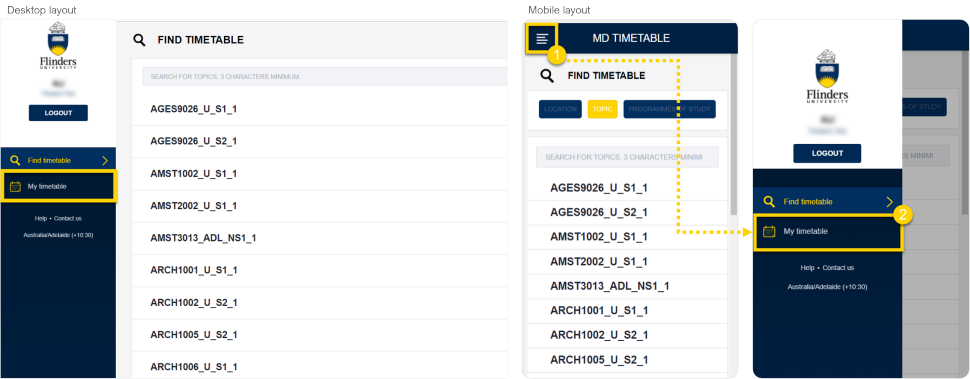
You can use the icons shown below to change the way your timetable is displayed.
My Timetable desktop layout
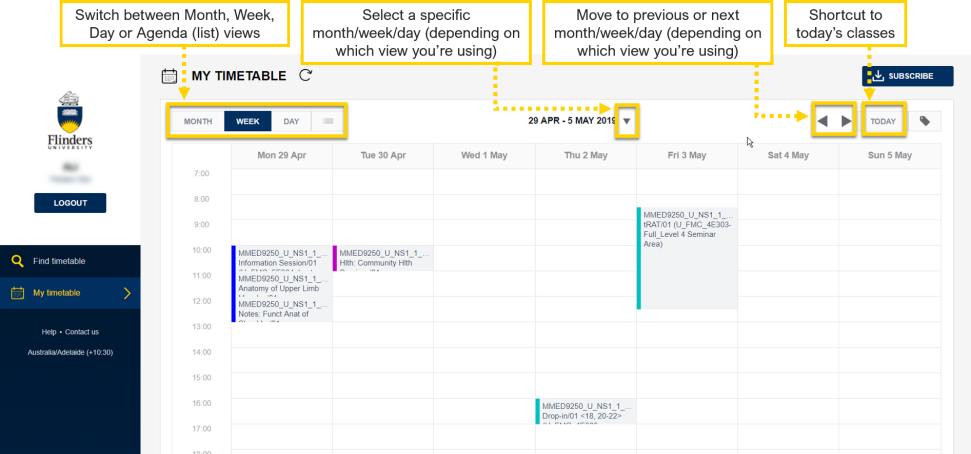
My Timetable mobile layout
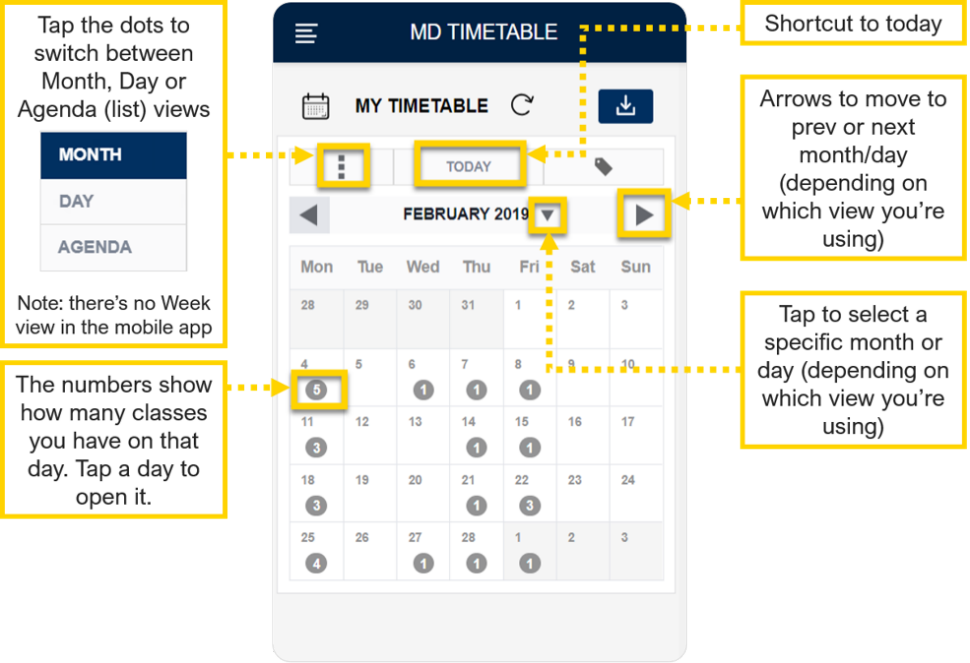
Your classes appear as blocks in your timetable. They're colour tagged by type, so you can see at a glance what’s a lecture, workshop, or practical, etc. You can click the Tag icon in the top right to see the colour key.
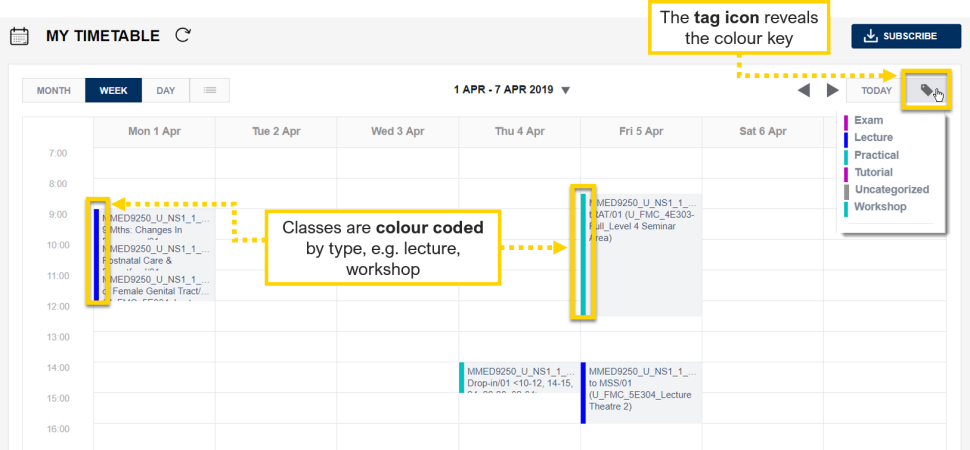
Just click or tap on a class to see its details.
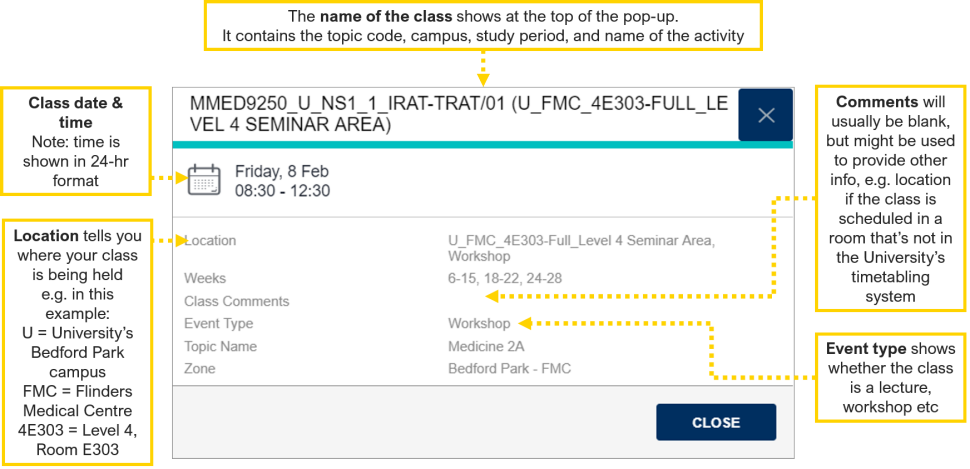
You can sync your Timetable to your work and/or personal calendars so you’re able to see your schedule all in one place.
- From My Timetable screen, click Subscribe.
- Click your calendar app's icon (e.g Outlook, Apple iCal etc).
- Follow the on-screen prompts (the steps differ depending on what type of calendar you're syncing).
My personal calendar isn’t in the list – what do I do?
If you don’t see the calendar you use in the list of icons, there’s two other options to try.
- Try clicking the Subscribe button. The app will look for a default calendar app on your device, and if it finds one, will launch the subscribe process. Follow the on-screen prompts.
- If the above doesn't work, use the Manual subscription via URL method as explained in the Subscribe pop-up. You might need to find the online help for your calendar app for specific instructions about how to set up the subscription this way.
If you need to change class timetable information you must follow the process below:
- Contact an Education Resource Officer (ERO) in the College of Medicine & Public Health via cmph.ERO@flinders.edu.au as soon as you know you need a change.
- An ERO will let you know when the change has been made.
- Students' online timetables will be automatically updated and they'll receive system generated emails notifying them of the change.
- Your online timetable (and that of any other affected teaching staff) will be automatically updated and you'll also receive the system generated email notifications.
All changes to class timetable information must go through this process and be carried out by EROs and the Timetabling Team only, in the University’s timetabling system. Changes made outside of this process will not be reflected in the Timetable application and thus cannot be communicated via the standard notification to staff and students.
Email notifications
The types of notification/s you and students receive depend on what's changed.
| Type of change | How you'll be notified |
| The date or time has changed |
|
| The location has changed |
|
| The date or time AND location has changed |
|
What the emails look like:
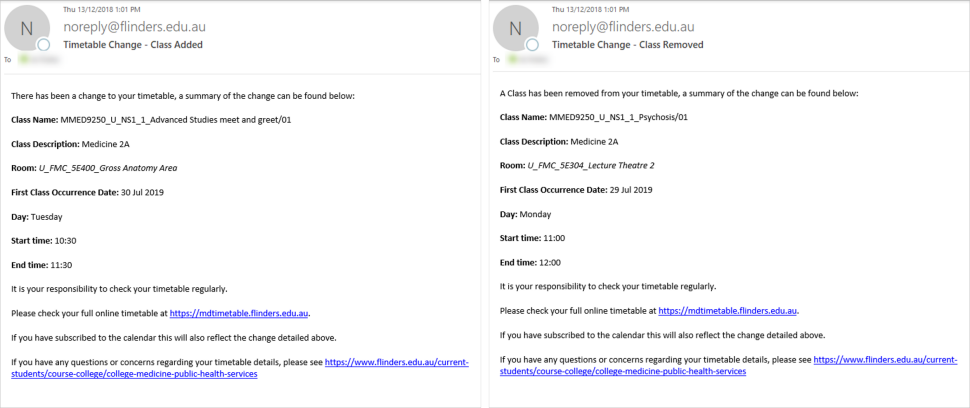
If you get one of these timetable change notifications, please login to MD Timetable and check the updated details - especially if you weren't the one who requested the change. This is also really important if you’re keeping a paper based version of your timetable (e.g. you record it in a diary, daybook, or paper based calendar); you’ll need to update that with the new details.
If you’ve synced your Timetable to your personal calendar, (e.g. Outlook Calendar or Apple iCal), the changes will automatically feed through to that calendar. You won’t need to manually update anything.
Please note, even if you’ve synced a calendar, timetable change notification emails are only sent to your Flinders staff email.
You can delete classes from your timetable one by one, but if you want to clear all class information entirely, you can use the Reset Timetable function.
1. Open your MD timetable and click Profile.
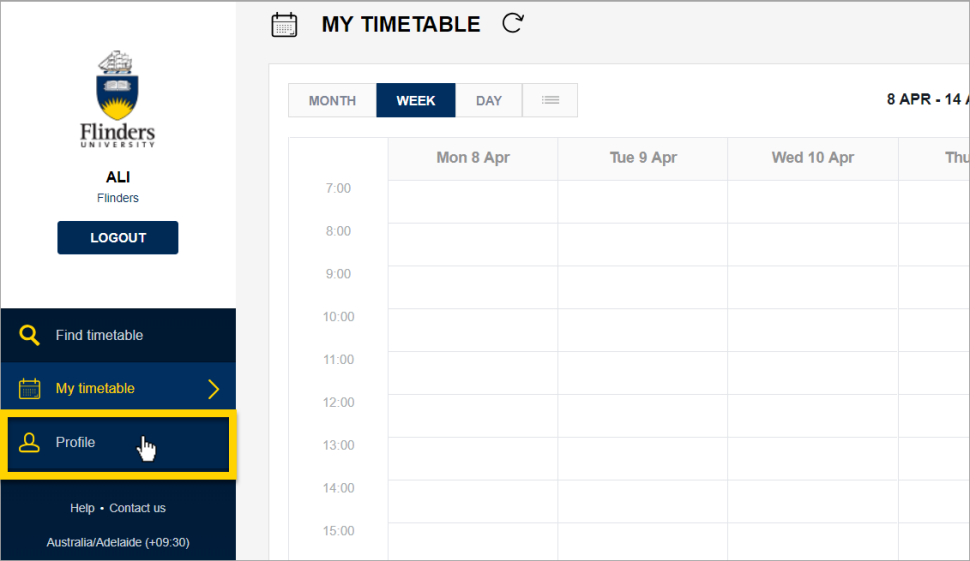
2. Click Reset.
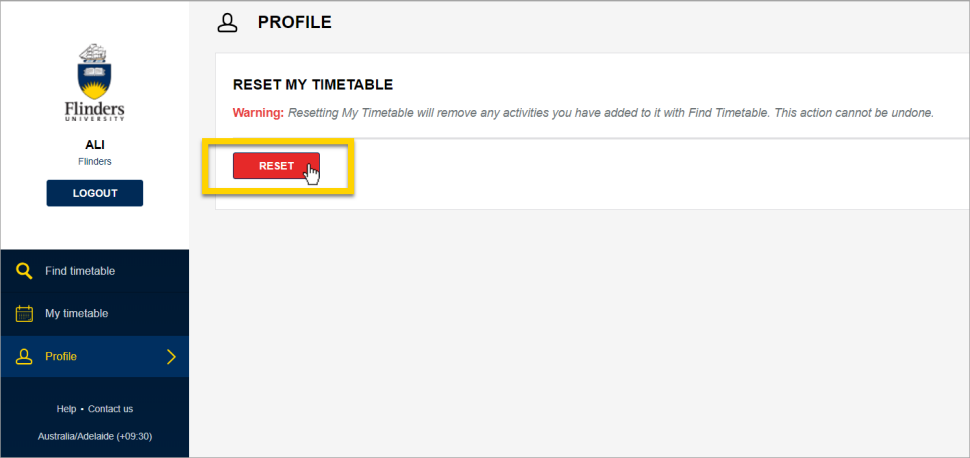
3. In the pop-up window, click Reset to confirm.
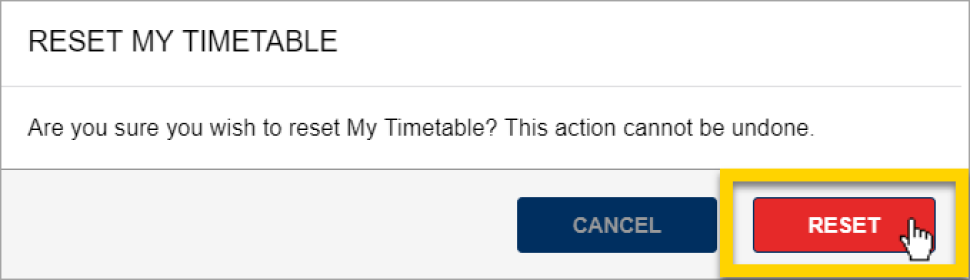
Need help with the MD Timetable?
If you need help with your MD Timetable, please contact an Education Resource Officer (ERO) in the College of Medicine & Public Health.
![]()
Sturt Rd, Bedford Park
South Australia 5042
CRICOS Provider: 00114A TEQSA Provider ID: PRV12097 TEQSA category: Australian University





