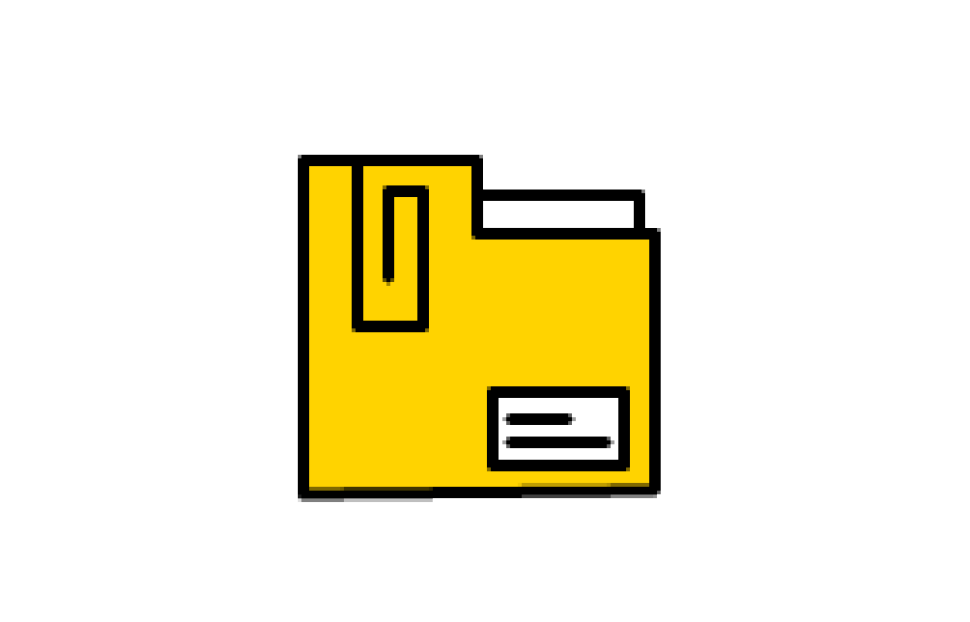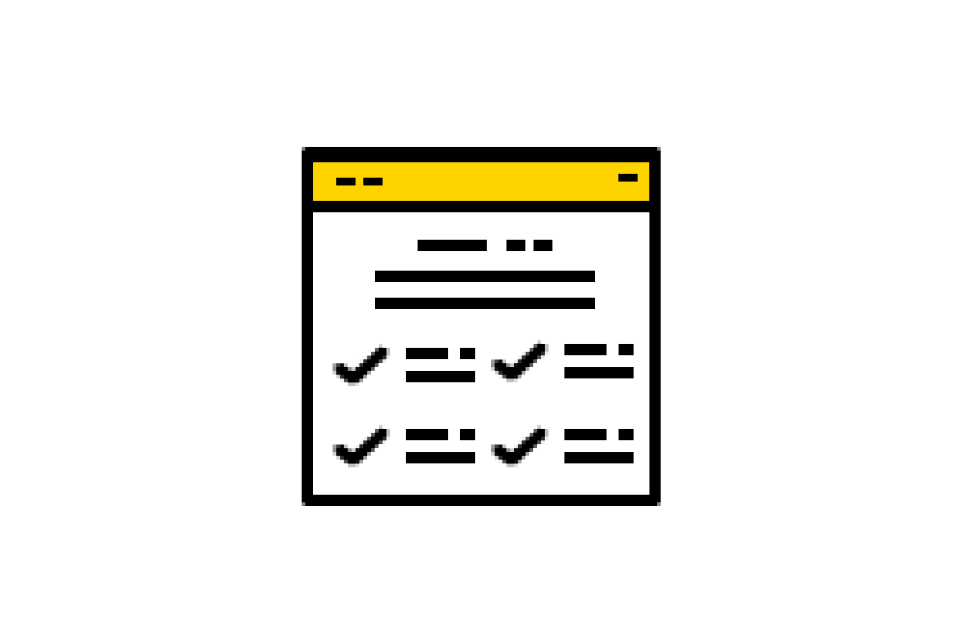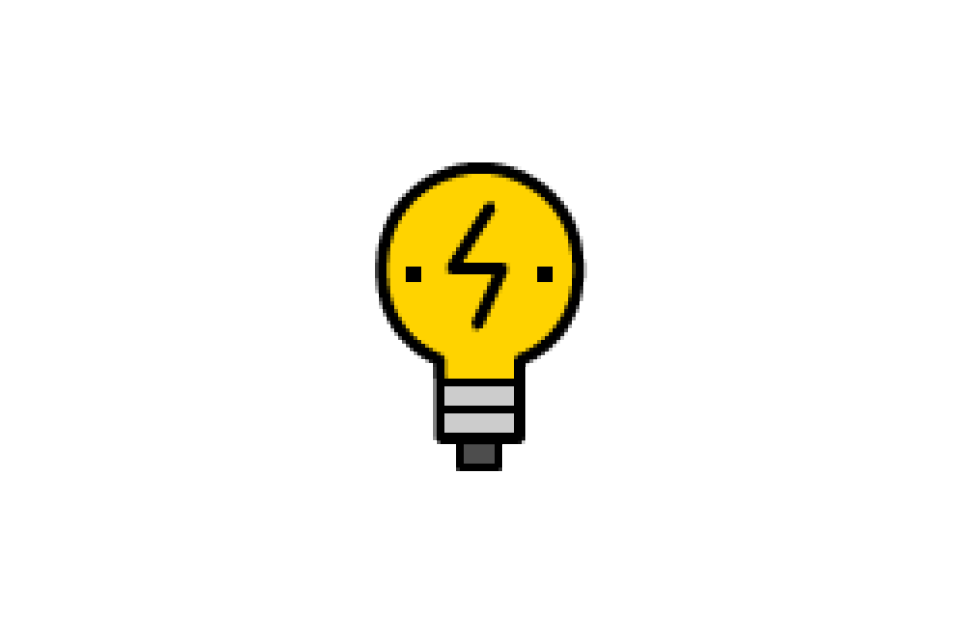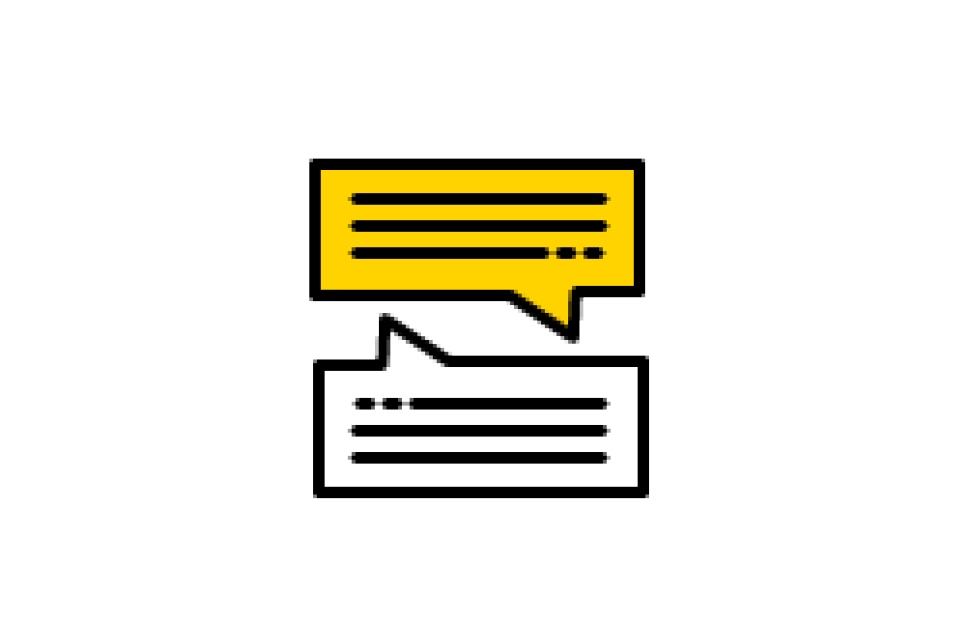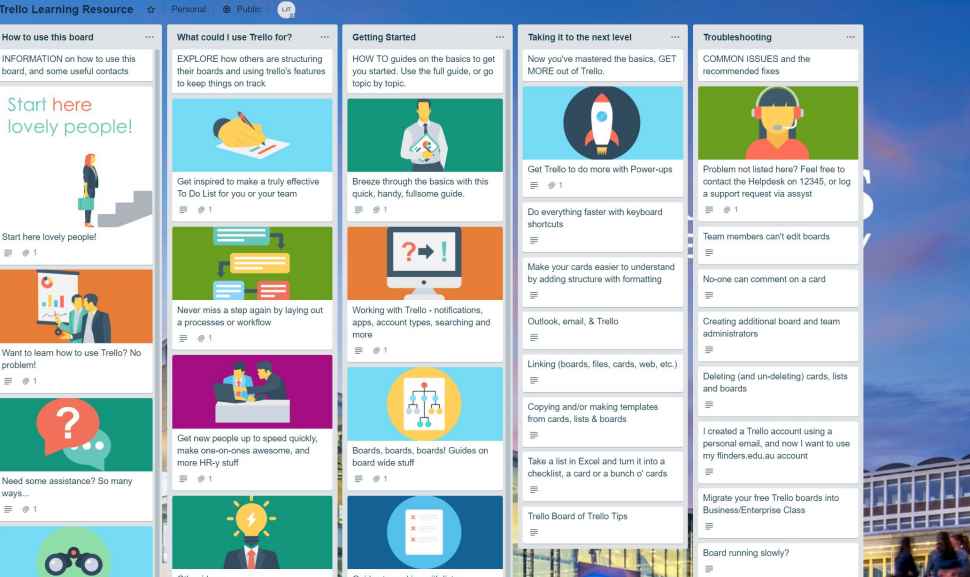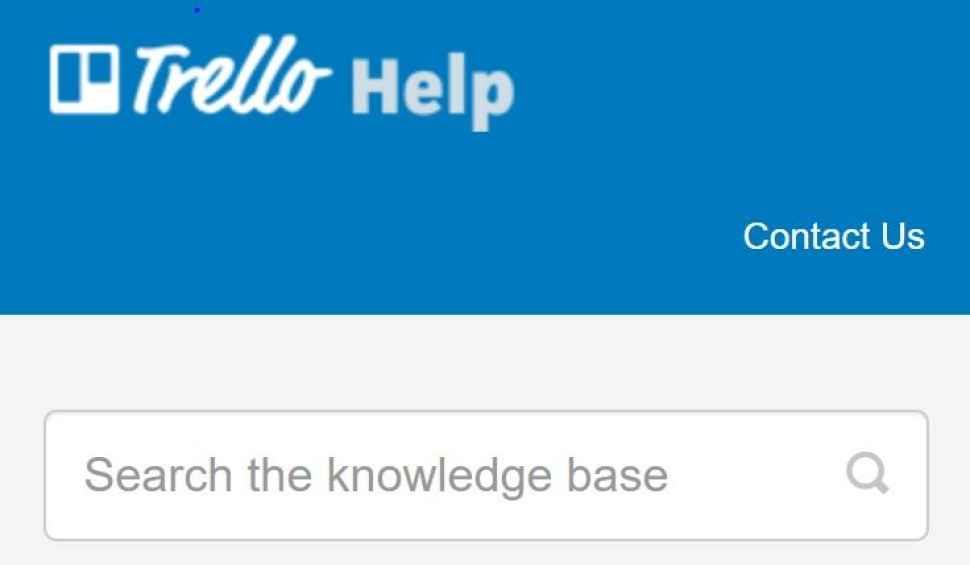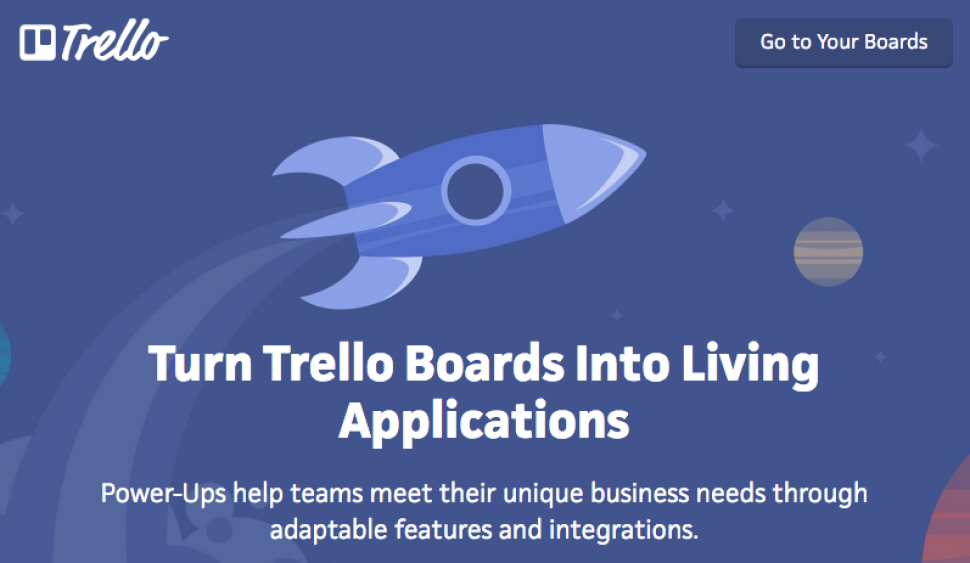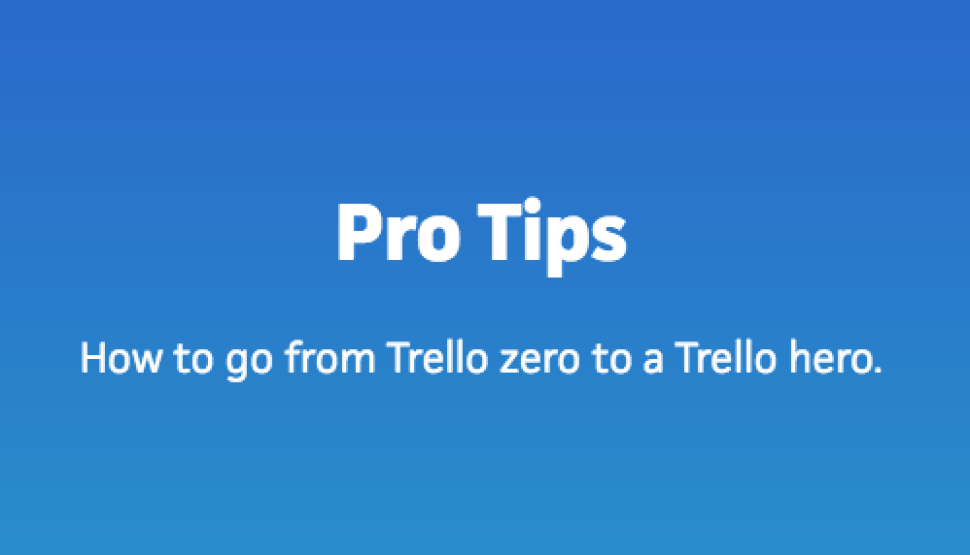Trello
What is Trello?
Trello is a visual task management tool that helps organise, prioritise and create shared perspectives on tasks.
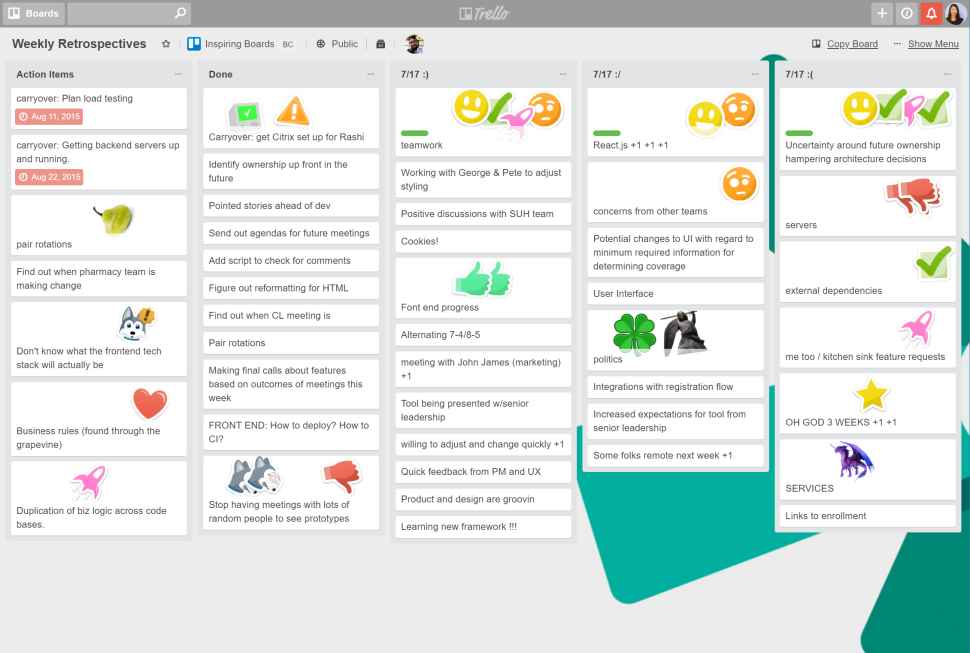
The basics
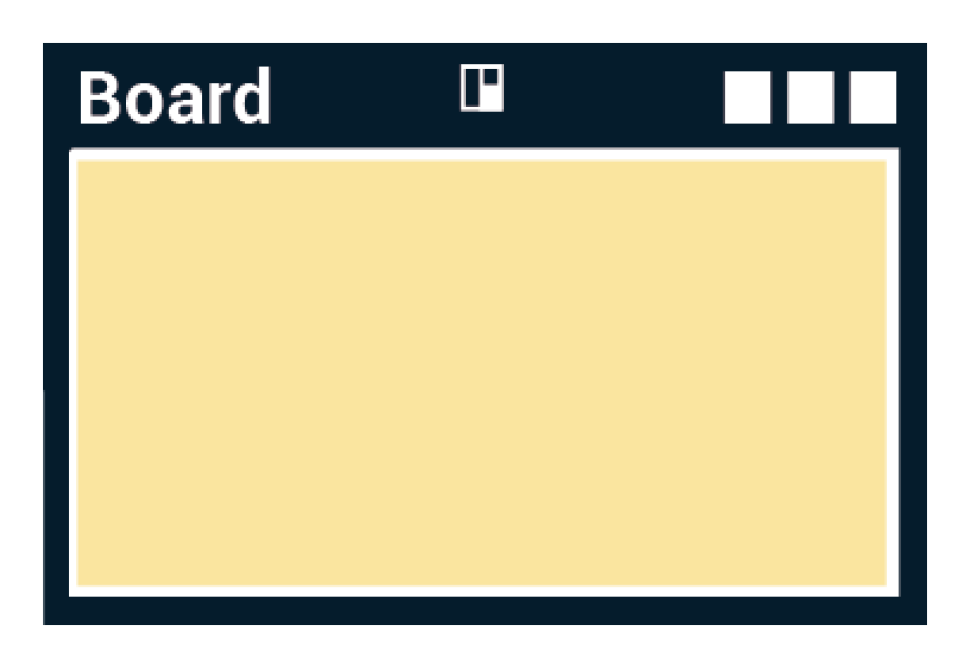
A board is a product, project, resource, or organizational structure that is under continuous development, though a board can represent anything and have a variety of uses. Boards have a collection of lists, and lists contain cards.
💡 How to achieve better visibility on project tasks and progress
- Create a board for your project
- Create a list for each stage of progress for project tasks
- Invite your team members to the board
- Create a card for a task or idea
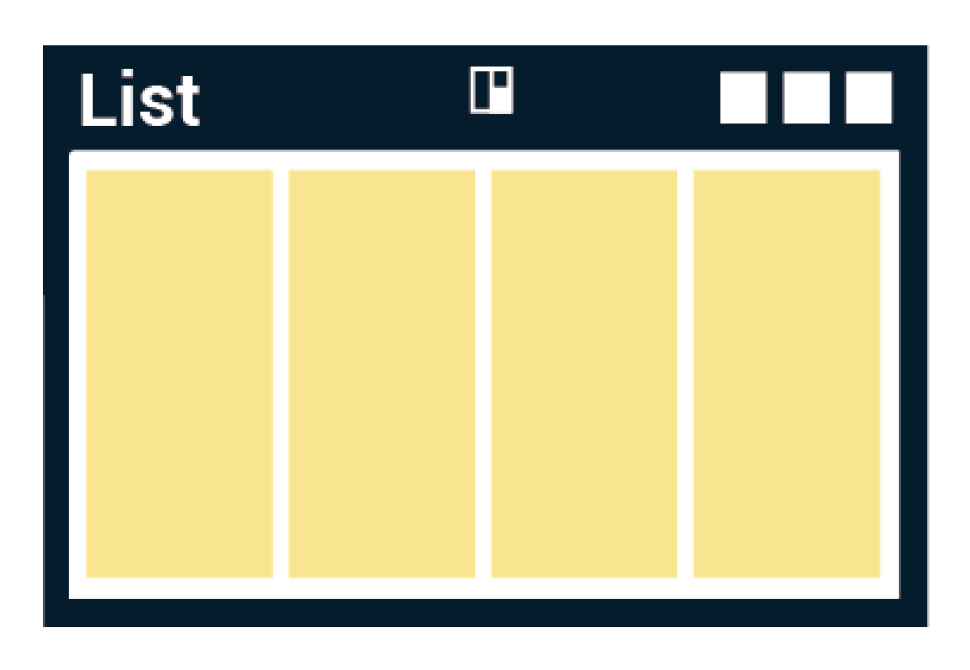
Lists keep cards organised in their various stages of progress. Use them to create a workflow where cards are moved from start to finish, or as a place to keep track of ideas and information.
💡 How to easily organise and prioritise your tasks using lists
Create lists for your project board by stages of progress and move cards as they progress.
List ideas:
1) To Do 2) Doing (Low priority) 3) Doing (High priority) 4) Done
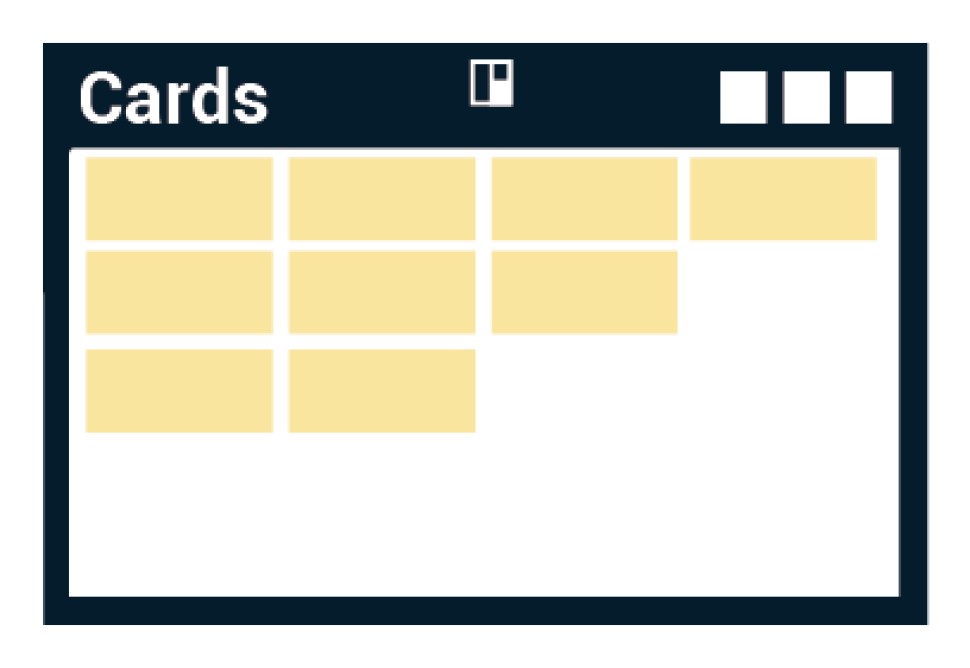
Cards are used to represent tasks and ideas, whether it’s something that needs to get done, or something that needs to be remembered.
💡 Reduce your email by communicating through cards
- Create a card
- Explain the task, topic or idea in the description section
- Create a checklist if necessary
- Attach a link to relevant documents or web pages for the topic
- Add members to the card
- Leave a comment for the next step or an update, and members will receive a notification in Trello.
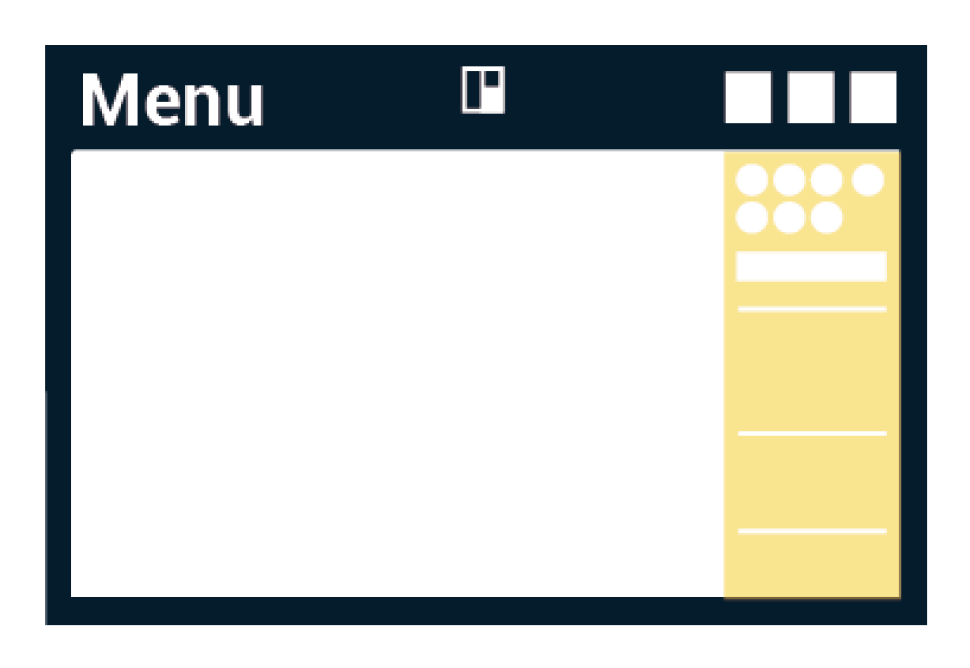
Menu is used to manage members, control settings, filter cards, and enable Power-Ups and more.
💡 How to achieve seamless collaboration and reduce window switching
Use Power-Ups to integrate other applications into your team board and enable quick access.
- Click on "Show Menu"
- Click on "Power-Ups"
- Find applications you and your team use frequently and integrate into the team board.
How to get started
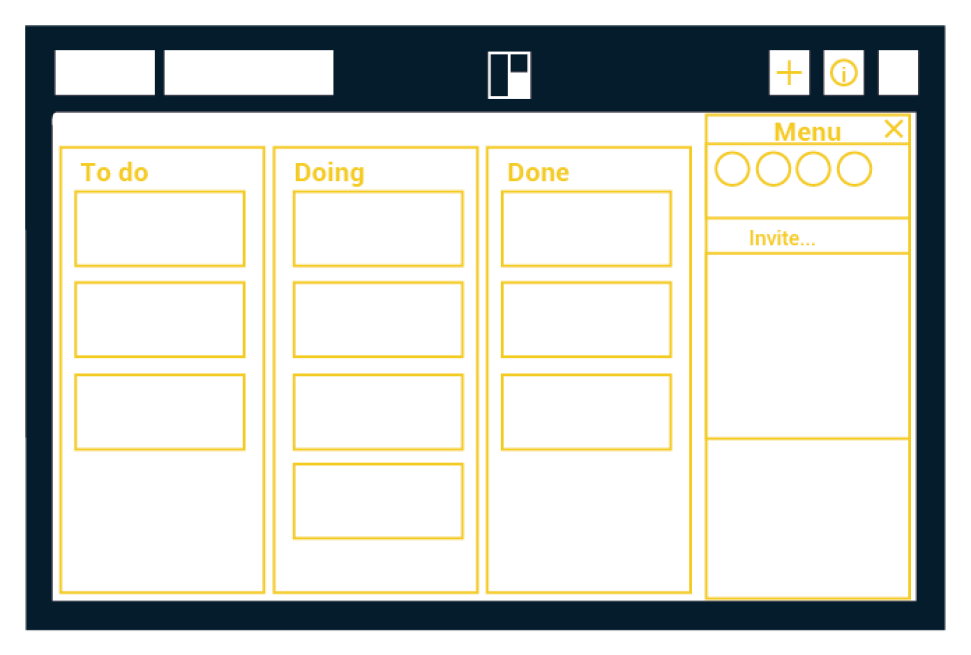
Sign up
Go to trello.com, click "Sign Up" to create a new account using your Flinders University email address.
Create or join a board
If Trello is new to you or you team, create a board for your team.
If you’ve received an email invite to join Trello from a workmate, follow the steps in the email.
Define lists
Add a list to a board by clicking the "Add a list..." button next to the rightmost list on the board. You can also add a list by double-clicking any open space on the board.
Create & assign cards
Invite members to your board so that they can be assigned to tasks and collaborate on your board. Click "Invite" in the board’s menu and select members of your team to add to your board.
FAQ
By enabling and using the Trello add-in for Outlook, you can create cards with descriptions and due dates, without ever leaving Outlook.
How to enable the Outlook add-in
- Click on "Store" at the top of your Outlook window.
- Type in "Trello" in the search bar at the top right.
- Next to the Trello add-in in the search results, set the toggle to "On" to install the add-in. The add-in will then appear in the command bar ribbon at the top.
How to create a card from an email
- Click on the Trello icon and then select the "select the board" and list where you want to add your card. By default, the name of the card will be the subject of the email, and the card's description will be the body of the email.
- Edit the card title or description, as well as add a due date, and save the card by clicking the green "Add" button.
Staff can capture a range of information on Trello cards, from personal to do actions, team notes, tasks and information decisions.
However, there is certain information that should not be captured or stored on Trello.
These include:
- Any sensitive information that should be protectively marked as Highly Confidential in line with the Flinders University Information Classification and Handling Procedures.
- Any information that contains personal staff or student data.
- Formal business decisions that need to be retained or captured in TRIM in accordance with University policy.
The visibility of your boards can be adjusted in the board settings to allow or prevent others from seeing your board.
- Public – The board is openly available to anybody on the internet. (Warning - Do not set board or team visibility to public.)
- Private - Only you can see your board.
- Team-visible – Only members of your team will be able to see the board. Other people outside of the team can see the board if you directly invite them to see the board.
If staff wish to use Trello for work purposes, a Flinders University email address with a @flinders.edu.au domain must be used rather than a personal email address. Using only @flinders.edu.au emails address provides us with some necessary security controls.
If you are an existing Trello user with an account using a personal email address, you are strongly advised to create an additional account with your @flinders.edu.au email address.
Support for digital and IT services
Opening hours: 8am to 8pm, Monday to Friday, excluding public holidays
After hours or when all staff are busy you will be given an option to leave a voicemail message. Voicemails will be accessed as soon as practical during business hours otherwise you may choose to log an IT support request.
![]()
Sturt Rd, Bedford Park
South Australia 5042
CRICOS Provider: 00114A TEQSA Provider ID: PRV12097 TEQSA category: Australian University