Compass
In partnership with students, Project Compass aimed to streamline and improve the way students discover and use support services at Flinders, improving their student experience, enhancing their sense of belonging to the University community and supporting their success.
Compass has been designed to lead a student to content and systems they access on a regular basis, from a single location. It does not replace the Student System or Okta, but makes it easier for a student to find where they need to go.
You may also have heard of Compass referred to as the ‘Student Portal’.
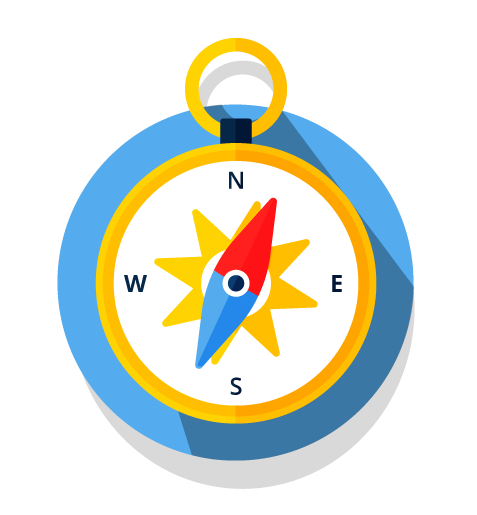
Useful links
Compass: the what and the why
Project Compass was established in late 2018, with the following vision:
“In partnership with students, Project Compass aims to streamline and improve the way students discover and use support services at Flinders, improving their student experience, enhancing their sense of belonging to the University community and supporting their success”.
Significant discussion was had with students to understand what success as a student of Flinders University means to them, how we can help them accomplish their goals and what they consider pain points on their journey to success. This information was used to inform the design and development of a digital personalised ‘one-stop-shop’ for students where they can access numerous university systems and services, and information to support their student journey.
You may also have heard of Compass referred to as the ‘Student Portal’ project.
Members of the Student View Group (SVG) were invited to enter a ‘name this project’ competition in the early stages of the project. Nominations were voted on by the SVG with ‘Compass’ winning the most votes.
The rationale behind the name: "Compass - as we are providing guidance and direction to develop and transform the student experience at Flinders. Also ties in with Matthew Flinders’ role as a navigator and cartographer, where we are a reference point, mapping and planning our voyage together as to how this may be achieved." – Tom, Student View Group
In March 2021 a survey was sent to all students via Ping (the all-student newsletter) asking for their input on the naming of the soon to be released personalised webpage. Approximately 70% of respondents supported Compass as the name of the personalised webpage.
Compass has been designed to lead a student to content and systems they access on a regular basis, from a single location. It does not replace the Student System or Okta, but makes it easier for a student to find where they need to go.
Integration with University systems, including those of the Library, PrintCard and the exam timetable system, may be possible in the future.
The Project has been student-centred from its beginnings. When the Project commenced, a Student View Group (SVG) was established to provide input on the scoping and design of various project deliverables and to validate student requirements were adequately addressed. The SVG consists of a broad cross-section of students, including domestic, international, undergraduate, postgraduate, HDR, on-campus, regional and online students. Importantly, there is representation from all colleges.
Student consultation has been central to the project with the SVG meeting monthly and a number of surveys, focus groups and other student engagement activities conducted with the broader student population throughout the life of the project. These activities maximised the project’s ability to understand and meet the needs of the student body. In addition, two student representatives have sat on the Project Compass Board throughout the duration of the project.
One of the key objectives of Project Compass was to streamline and improve the ways students access information, support and services at Flinders. Consistent student feedback has been there are too many systems and websites to navigate, causing confusion and frustration.
One way Compass addressed this feedback was by consolidating the information contained across the Orientation and MyFlinders websites, into the student website. This will simplify and improve the way students access information at Flinders.
What will students and staff see when they log in to Compass?
Compass will be very similar to the student website homepage but will have personalised elements.
All students will see three personalised components when logged in to Compass – a Hello bar, their timetable, and their course and topic details if they have an admitted course.
‘Hello bar’
At the top of the Compass page all students will be presented with their first name (or preferred name if they have one recorded in the Student System), their FAN and their Student ID number.
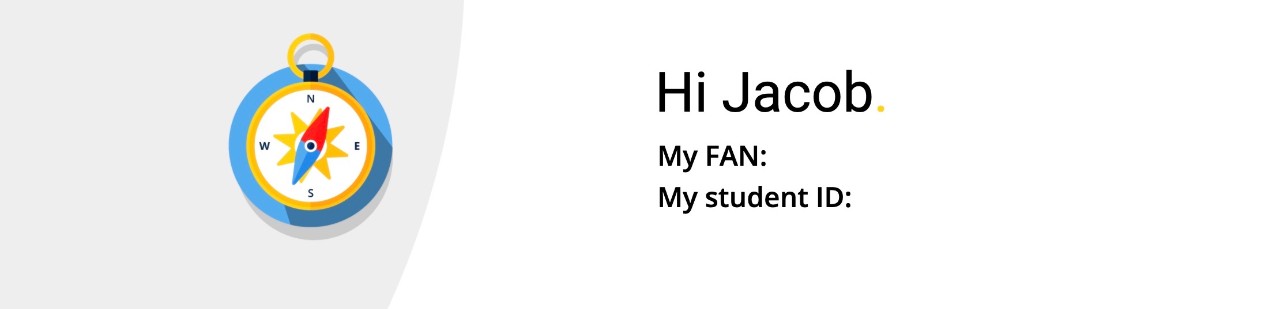
Timetable component
The student’s timetable will be collapsed by default. When opened it will default to a list view on a mobile and a weekly view on a desktop. Students can select one of three views: weekly, list, or day view.
- The timetable is mobile-friendly, the number one feature requested by students.
- The timetable will display all events relevant to the selected week.
- If the student is not registered for any classes the timetable will be empty and collapsed by default.
- Exam timetables and timetables for Medicine students are not yet available in Compass.
Students will be able to see basic information within the timetable component for the classes they are registered in. When they hover over a class they will see the: topic name, time, topic code, class notes, building name, room and campus. (The building, room and campus only show if the class is not online.) If the class is at the Bedford Park or Tonsley campus there will also be a link to the map for that campus.
Below are screenshots of the different view options and additionally an example of what text will be displayed when hovering over a timetable event.
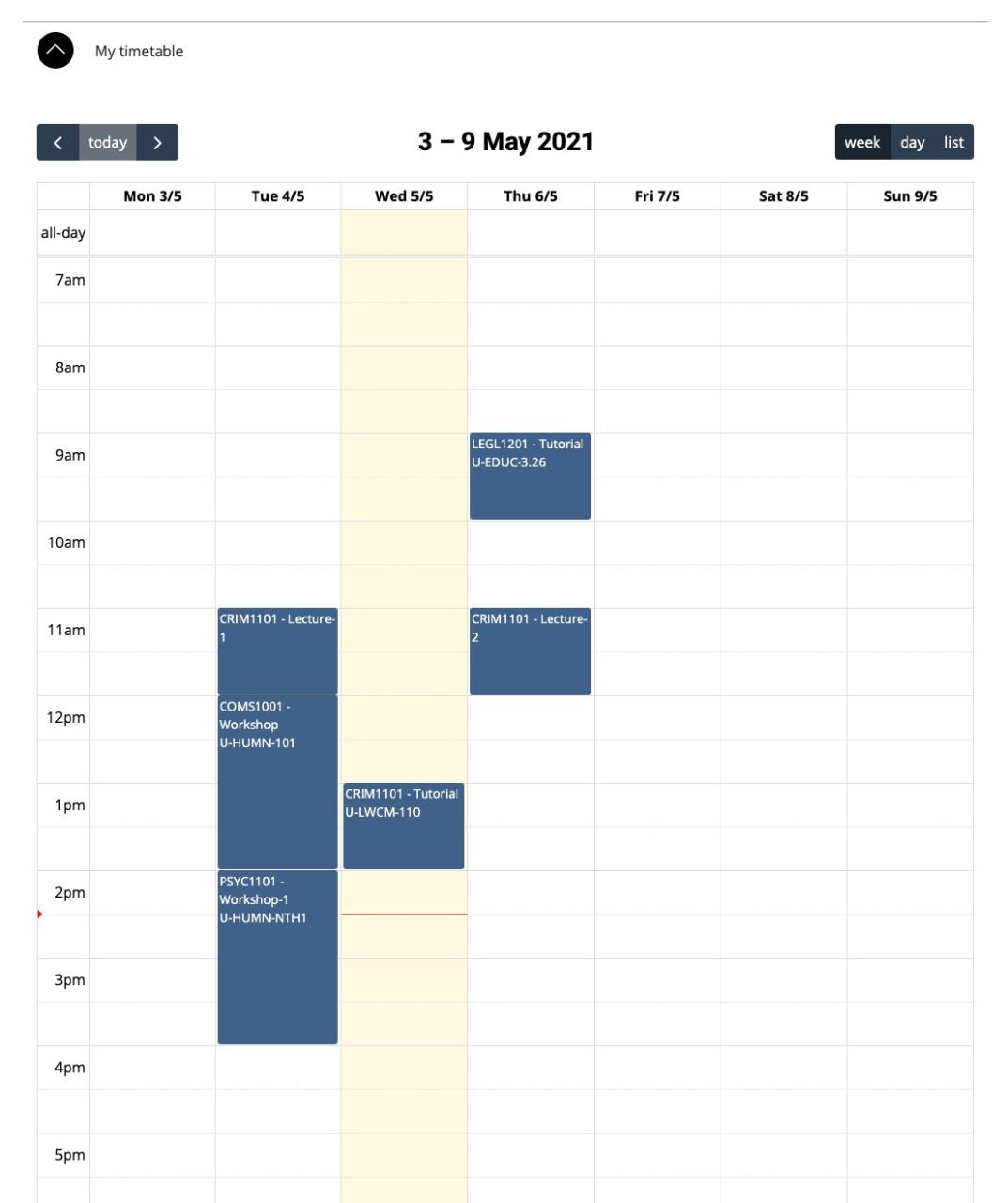
Week view
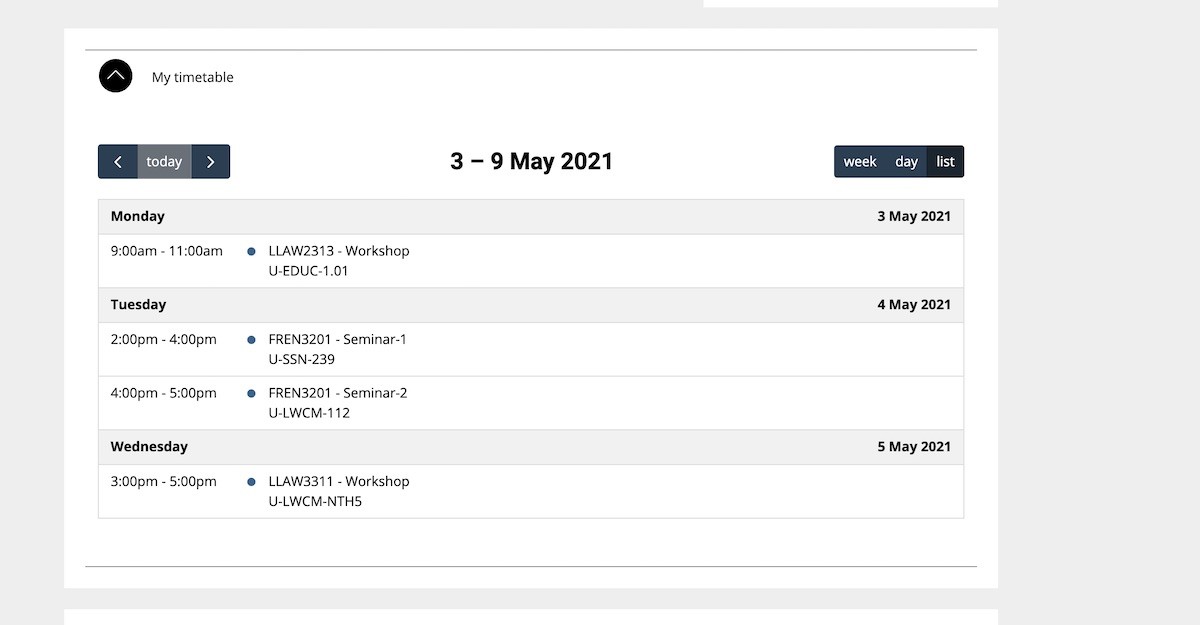
List view
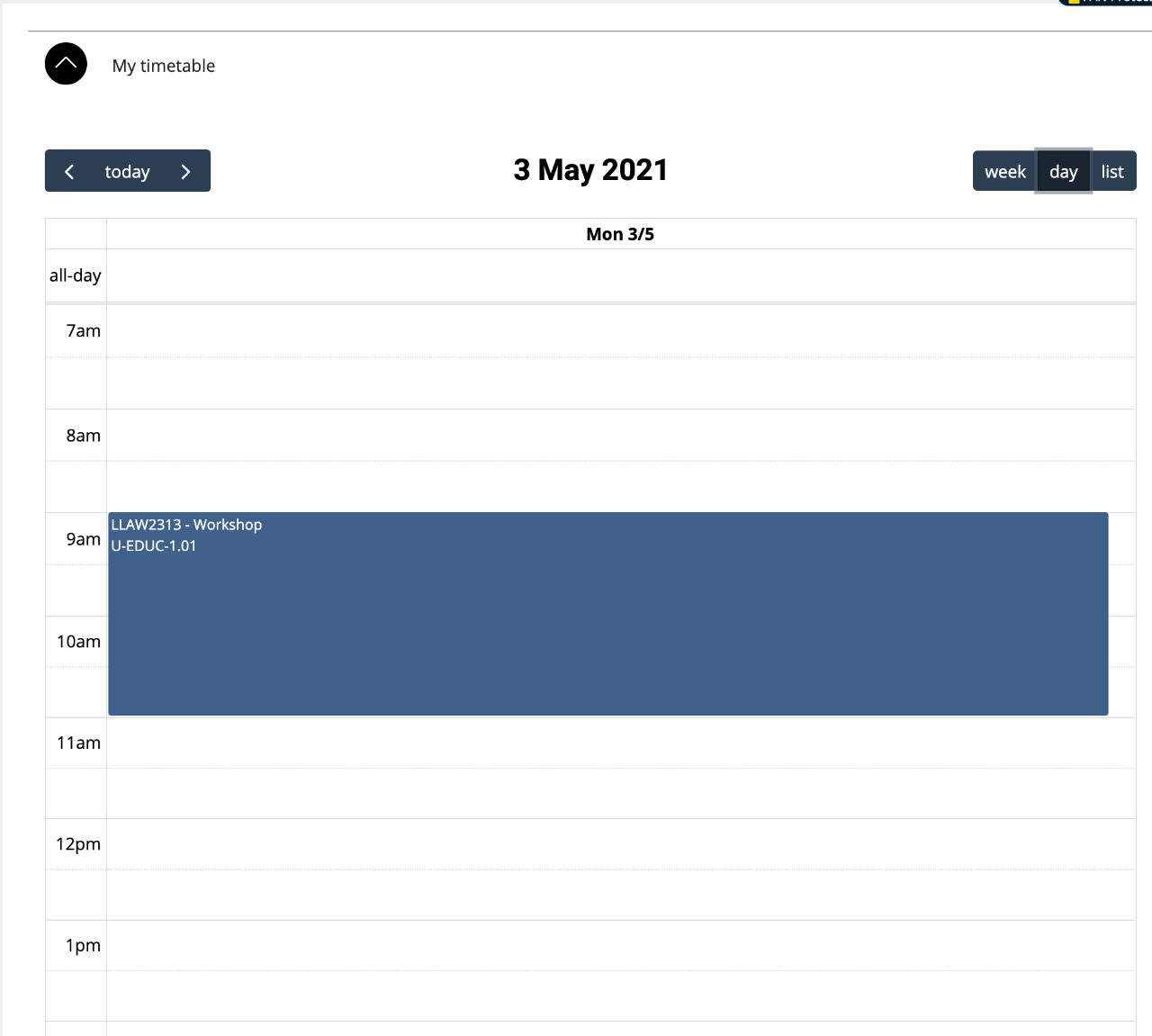
Day view
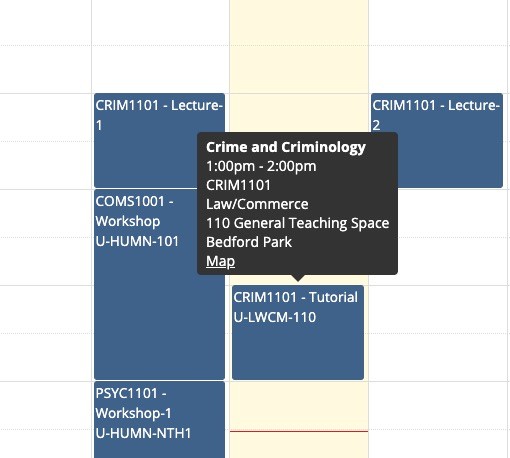
Class information on hover or click
Course and topic component
A student with admitted courses will see the title of their courses but with no information visible by default i.e. the component will be collapsed by default. Once expanded, the following information will be displayed:
- Course name
- URL link to the relevant course rule - if applicable
- Course code
- Offer year
- Total course units
- GPA (hidden by default)
- URL link to their college page
- URL link to the Student System where the student can manage their enrolment
Note: Courses with a status of potentially complete and conditionally complete are also displayed. Once a student completes a course it is no longer displayed on Compass though will remain viewable in the Student System.
For each enrolled or under examination topic, the following will be displayed under the associated course:
- Topic name
- Topic code
- URL link to the topic site in FLO
- Study period
- Units
- Census date
- Location
- Attendance
- Topic coordinator for the specific availability
- URL link to the topic webpage
Completed topics for the course are also displayed with the following fields:
- Topic name
- Topic code
- Study period
- Units
- Certified grade
- Location
- Attendance
- Topic coordinator
- Link to topic page
- Link to topic site in FLO - once the FLO topic site is no longer available the link will take the student to the FLO homepage.
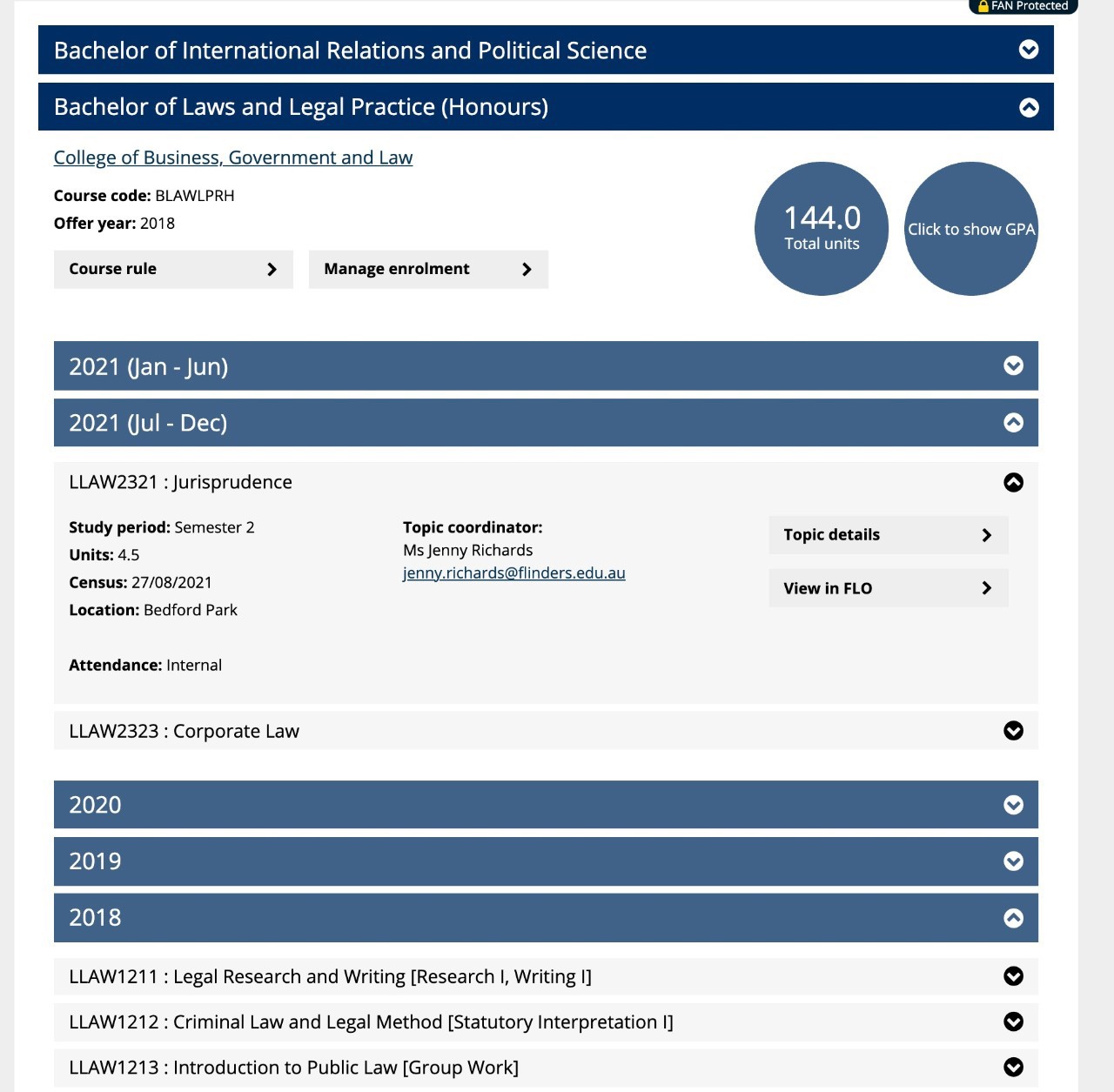
A student with a combined degree and the GPA hidden. The first course is collapsed (the default) and the second is expanded.
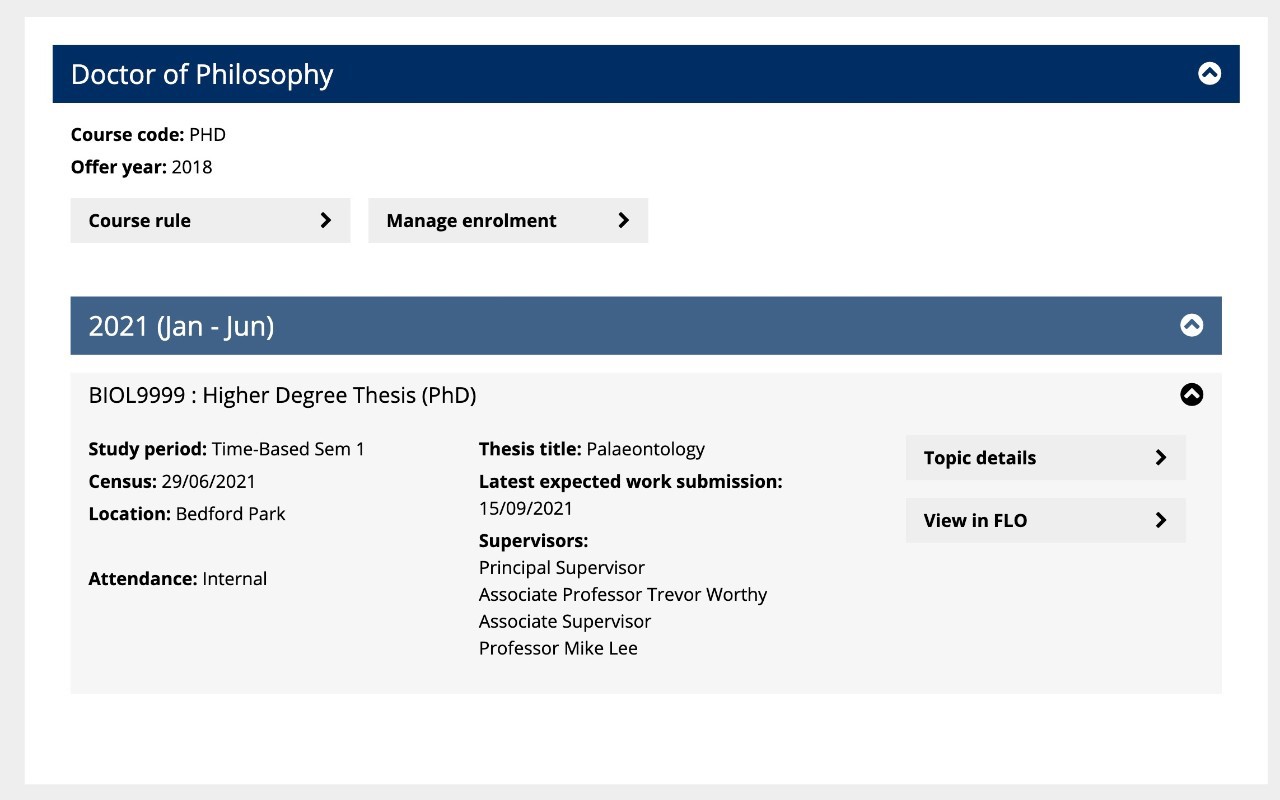
PHD student with a thesis
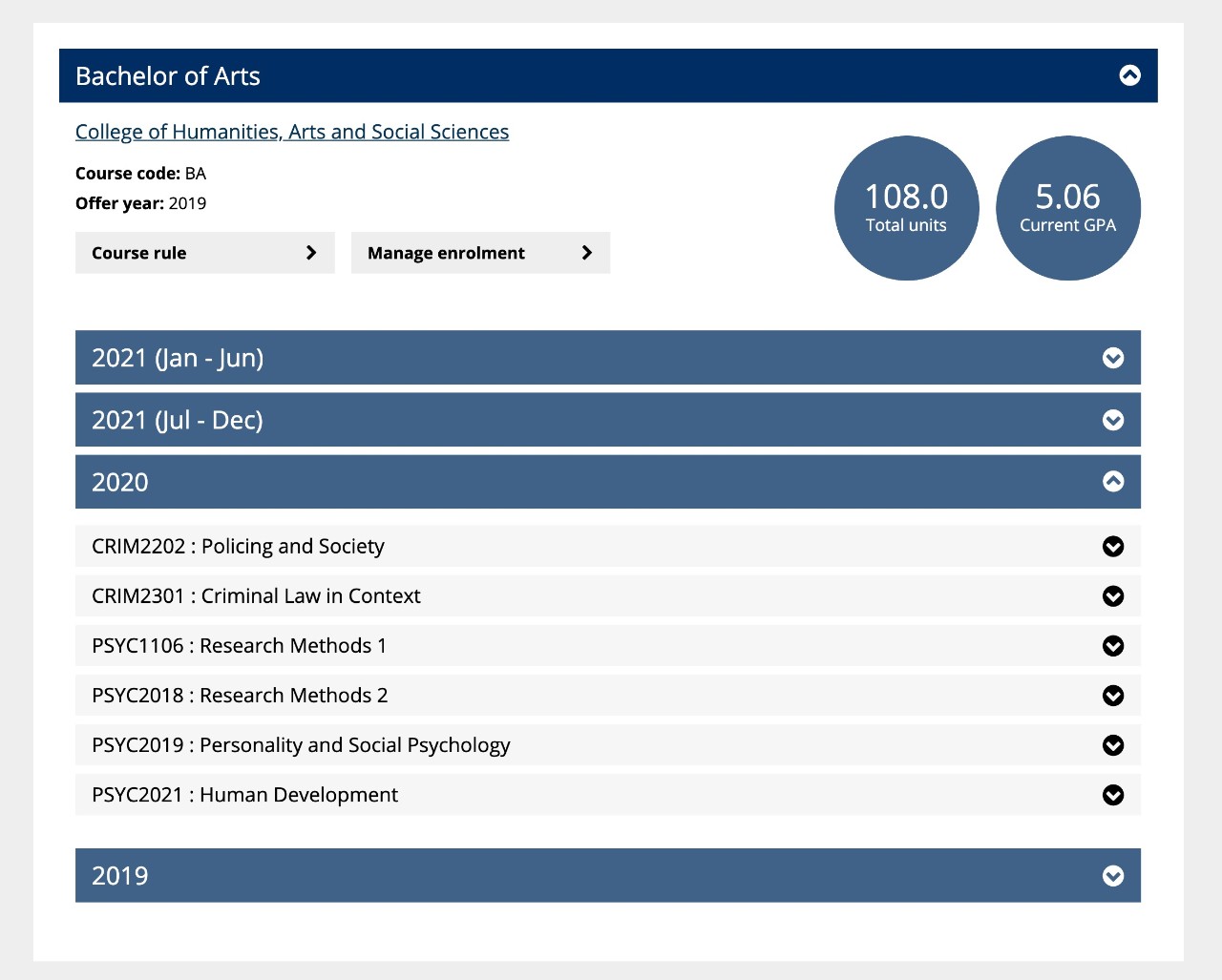
Undergrad student with completed topics and the GPA revealed
Sanction alert
Students with a current sanction will see an alert on their Compass page (if it is a sanction that is visible to them in the Student System). If the sanction means that grades are withhold in the Student System, grades and the student's GPA will also be hidden in Compass.

My systems
Students will see a "Systems bar" that can be customised to display the systems they use most often. The default systems are those most commonly used by the student cohort. For a HDR student, Inspire will be the first system by default.
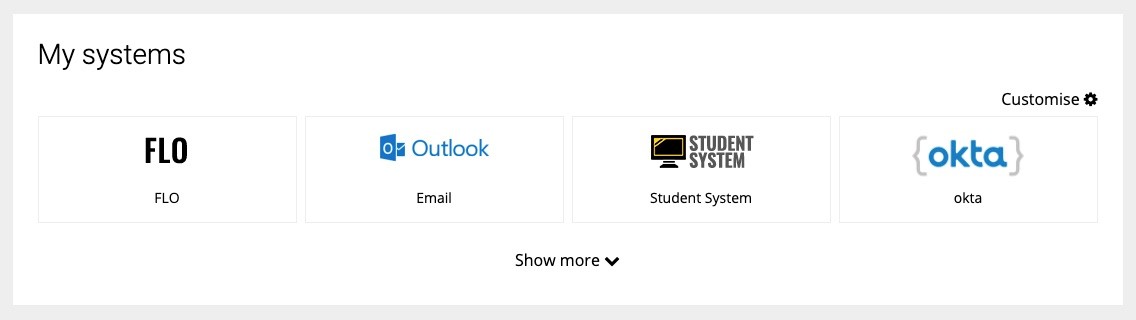
Other personalisations
Other content on Compass will change throughout the year. Here are some examples of what students may see.
- Students who are commencing may see details about orientation, getting their ID card, or applying for a USI.
Students are considered "commencing" if they are within their first semester (six-month period) of being admitted to a specific course. This includes students who have changed courses. - An international student may see details about services provided by International Student Services (ISS).
- An indigenous student may see information on how to find indigenous support services.
- An HDR student will see a different set of key dates and quick links, the HDR Vlog and blog and contact details for the Office of Graduate Research.
The student will see both courses listed in the course component under separate accordions with the respective course codes, admitted college and enrolled topics underneath.
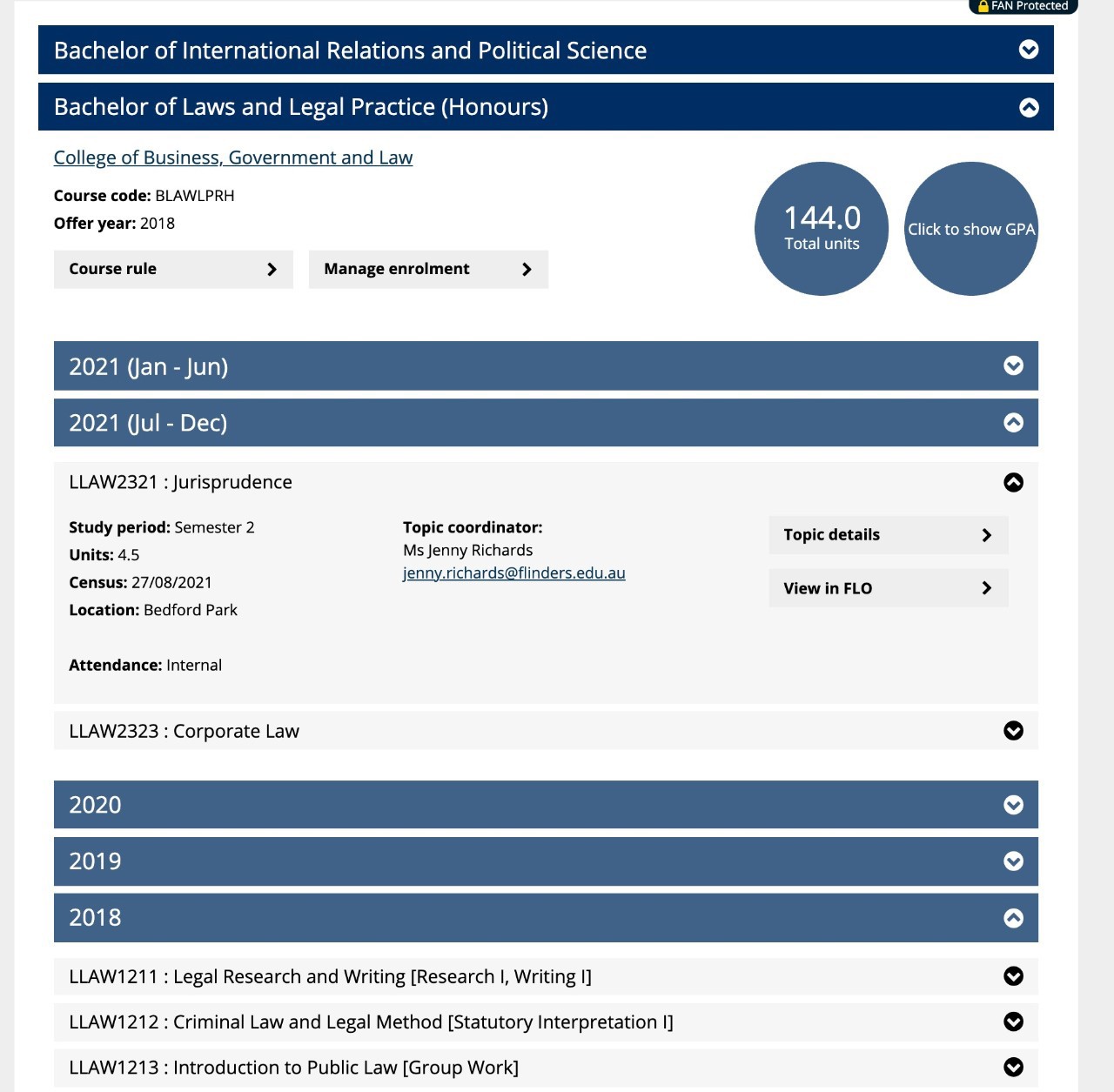
All prospective students with a FAN will be able to log in to Compass.
The student's ID number, FAN and first name will be displayed in the Hello Bar.
If they have been admitted to a course, their course name, code and offer year will be displayed in the course and topic component along with a URL link to their course rule. It may take around 30 minutes for the course to display once they have been admitted.
Topic details will be presented soon after the student enrols and timetable information once they have registered in classes.
Students can view all future classes in which they are registered. They can also view those in the previous four weeks. The previous weeks view will show classes of topics for which they are currently enrolled in.
Note: Past timetable information is not viewable in the Student System.
Foundation Studies students will see their course code, offer year and total units (18.0) in their course component. As Foundation Studies students are not affiliated with a particular college, a link to a college page will not be displayed. GPA will also not be displayed.
As staff members have a FAN, they can log in to Compass the same way a student can, however, there will not be any student specific information displayed (unless they are also a student at Flinders).
The staff’s first name and FAN will be displayed in the Hello Bar.
The timetable, and course and topic components will also be displayed, but with the below message:
It appears that you may not have a timetable right now.
The course and topic component will also be displayed, but with the below message:
We didn't find any courses for you at this time.
The standard quick links, promotional material and key dates that are also visible on Compass when logged in will be displayed.
Note: If the staff member is also a student, information relevant to them as a student will be displayed.
Personalised 'New students' area replacing MyFlinders
One of the key objectives of Project Compass was to streamline and improve the ways students access information, support and services at Flinders. One way Compass addressed this feedback was to consolidate the information contained in the MyFlinders website, into the student website.
Yes. Take a look at the information in the personalisation FAQs below to see what information is personalised to different student cohorts
Step 1 (Welcome), Step 2 (Accept/Defer offer) and Step 6 (Orientation) are not FAN protected because students may access these pages prior to activating their FAN and therefore they need to be visible without the requirement to log in.
Steps 1 and 2 provide the option to select the ‘type’ of student, i.e. domestic, international or higher degree by research. This will display information specific to those cohorts.
Step 3 (provide detail), Step 4 (plan studies) and Step 5 (get enrolled) are FAN protected as they include personalised student content (that requires the student to have activated their FAN and logged in). They are also FAN protected to safeguard Flinders’ intellectual property.
Step 1 (Welcome) is not FAN protected because students may access this page prior to activating their FAN.
You can see what a student sees by visiting the welcome page
Step 2 (Accept or defer) is not FAN protected because students may access this page prior to activating their FAN.
You can see what a student sees by visiting the accept your offer page
Step 3 is FAN protected as it includes personalised student content (that requires the student to have activated their FAN and logged in).
Below are links that will allow you to see what different types of students will see when logged in.
| Course | Liability | Citizenship | Screen |
| Undergrad | Commonwealth supported | Australian | Open PDF |
| Postgrad | Commonwealth supported | NZ | Open PDF |
| Foundation studies | Commonwealth supported | Australian | Open PDF |
| Postgrad | Fee paying | Australian & Permanent Humanitarian VISA | Open PDF |
| Cross institutional | Fee paying | Permanent resident | Open PDF |
| Postgrad | Fee paying | NZ | Open PDF |
The plan studies page has several personalised elements that will only display to students.
Under Step 1: Understand your course rule, all students will see their course rule/s.
Under Step 2: Review your course study planner students will see details of their college and a link to their college course advice officer.
The course advice officer button will link to their respective course and subject advice page. Please see hyperlinks below:
The get enrolled page is the same for both domestic and international students. You can view the content by logging in with your own FAN and password.
Step 6 (Orientation) is not FAN protected because students may access this page prior to activating their FAN.
You can see what a student sees by visiting the orientation page
Interaction with other systems
Compass sources the personalised data directly from the Student System and Okta.
No. Students will continue to complete their enrolment in the Student System. However, Compass will provide them with a user-friendly channel to find the information they need, including the student's course rule, to make this process easier.
Student-initiated changes in the Student System, for example, enrolment in topics, may take up to 30 minutes to be reflected in Compass. Students will still be able to view their changes instantly in the Student System. Appropriate messaging will be displayed in Compass regarding how soon students can expect Compass to reflect their changes in the Student System.
No. Okta is an identity authentication system which allows students access to various university systems. If a student is logged in to Okta, they will automatically be logged into Compass if they visit students.flinders.edu.au/compass.
If a student is already logged in to Compass, they will be able to access other key University systems, for example the Student System, via the "Systems bar" on the student site homepage. They will not need to re-enter their login details. Some systems, such as FLO and Outlook may require them to click a login button but they will not need to re-enter their Okta details.
Troubleshooting and support
From time to time you may speak with students who have questions about Compass, or believe the data being presented is not correct. This section details some basic troubleshooting and provides information on where to direct students for support.
There are various error messages that may be displayed as follows:
It appears that you may not have a timetable right now.
This message is displayed if the person logging in does not have a student ID number (e.g. staff), if they are yet to enrol in any topics, or they fall into one of the student cohorts that does not have a timetable.
There seems to have been a problem. Please try refreshing your page.
This means that an error has occurred retrieving the students data. Refreshing the page may fix this issue. If it does not, please see ‘How can students access support for Compass?’ FAQ.
If the student is admitted to a course, currently enrolled in topic/s and importantly, registered for classes, but their timetable component is not displaying any data, the following may apply:
The student is enrolled in topics in which all teaching is delivered online
As topics conducted entirely online do not have scheduled classes, there will not be any timetable data to display, as is so in the Student System.
Medicine students
As medicine students have their own timetable (MD timetable) that meets the current needs of this cohort, medicine students will not see data within the timetable component of Compass. Instead, they should continue to use the MD timetable application. This timetable is available in the "Systems bar".
The student has recently registered for classes
There may be a delay of up to 30 minutes for new data in the Student System to display on Compass.
If none of the above apply, please see the ‘How can students access support for Compass?’ FAQ.
There are various error messages that may be displayed as follows:
You do not currently have any admitted courses. If you have just accepted your offer please check here again in an hour.
This message will be displayed to prospective students who have a student ID number but have not yet been admitted. This will also display for students who have completed their course or any other courses status such as AWOL and Leave of Absence.
We didn't find any courses for you at this time.
This message will be displayed to staff if they are not also a student, or if a system error occurred when Compass attempted to retrieve the information from the Student System.
If the student is admitted to a course and currently enrolled in topic/s but their course and topic component is not displaying all their topics, it may be because they have just enrolled. The system can take up to 30 minutes to display the new data from the Student System.
If this is not the reason, and the student’s enrolment looks correct in the Student System, please see the ‘How can students access support for Compass?’ FAQ.
Some students are enrolled in a mix of online and internal topics. Additionally, in the future Compass may be expanded to include key dates and examination dates which will benefit all students irrespective of cohort and attendance mode.
After Compass officially launches to all students (on 17 May), staff will be able to log issues on behalf of a student via Service One.
Alternatively, staff can direct students to do this themselves via Service One which can be found on the "Systems bar" on the student site. If the student cannot access the student site, they can contact the Service Desk by calling (08) 8201 2345.
Student data will only be collected in line with the University’s privacy policy. Cohort level data will be used to improve the provision of information to students (e.g. how many HDR students have visited the Compass page), however visits to Compass by individual students will not be tracked.
![]()
Sturt Rd, Bedford Park
South Australia 5042
CRICOS Provider: 00114A TEQSA Provider ID: PRV12097 TEQSA category: Australian University





